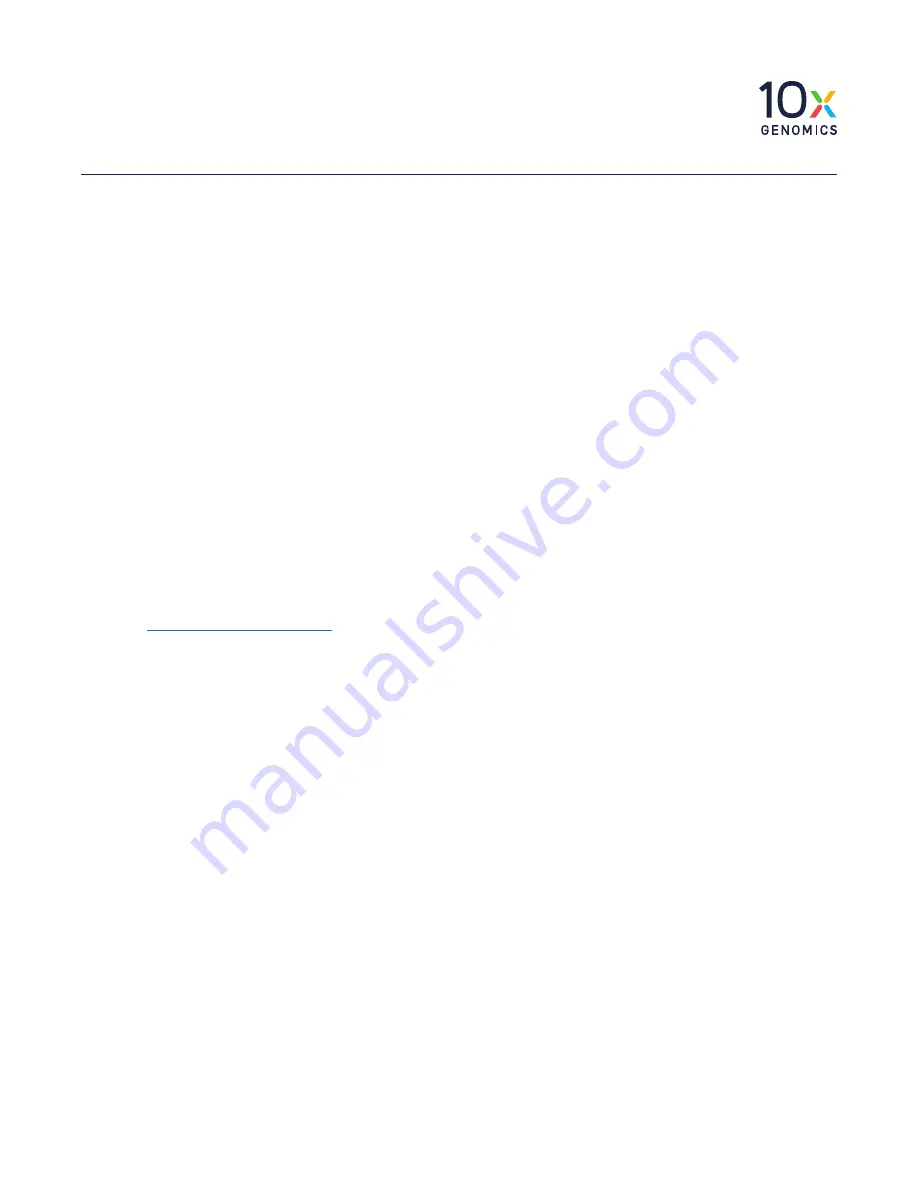
Quick Reference Cards |
CG000543 | Rev A
8
Step 1: Download and install the update
Procedure with a network connection, auto-download
enabled:
a.
A pop-up on the home screen will alert the
user of available updates.
b.
Open pop-up and click to install.
Procedure with a network connection, auto-download
disabled:
a.
A pop-up on the home screen will alert the
user of available updates.
b.
Open pop-up and click to download.
c.
Click to install.
Procedure with no network connection:
a.
to view
firmware updates.
b.
Download the desired updates onto a USB.
The Visium CytAssist instrument is compatible with
VFAT and exFAT formatted USBs.
c.
Insert USB into the back of the instrument.
d.
Onscreen, navigate through the menu to
System > Firmware Update > Update via USB.
e.
Click on “Firmware update available.”
f.
Click to download the update to the
instrument.
g.
Click to install.
h.
After installation is complete, remove USB
from instrument.
Step 2: Reinitialize the instrument
After installing an update, run a Readiness Test.
a.
To initiate a Readiness Test, navigate
through the menu to System > Alternate
Modes > Readiness Test. OR press the blue
Run Start Button on the touchscreen.
Enter the serial number located on the
Visium CytAssist Calibration Slide
label.
b.
Locate two blank slides and the
Visium
CytAssist Calibration Slide
in the accessory
kit. Clean with compressed air.
c.
Follow onscreen instruction to load the
blank slides and calibration slide onto the
instrument.
d.
Press the blue play button to start the test.
e.
Upon test completion, follow onscreen
instruction to unload slides.
Follow onscreen instruction in the event of a
failed or incomplete test.
f.
Store the slides in their original packaging,
away from sunlight and extreme
temperature. Retain for future use.
g.
Wipe down the Tissue Slide Stage and the
Visium Slide Stage with 70% ethanol or
70% isopropanol and laboratory wipes.
Use compressed air dry and remove debris
as necessary. Clean glass windows with
dry polyester swabs (such as Texwipe
TX714A Cleanroom Swab, 0.5”L - EW-
33677-62 from Cole-Parmer or equivalent)
and compressed air. Use a bright light (e.g.
flashlight) to inspect the glass windows
for any smudges and remove them as
described above.
h.
Close the lid (clicking sound indicates
closure). Wipe down the base and lid of
the instrument.
i.
The instrument is now ready for use.
Visium CytAssist
Firmware Update Procedure
Refer to the Visium CytAssist Instrument User Guide (CG000542) for detailed information








