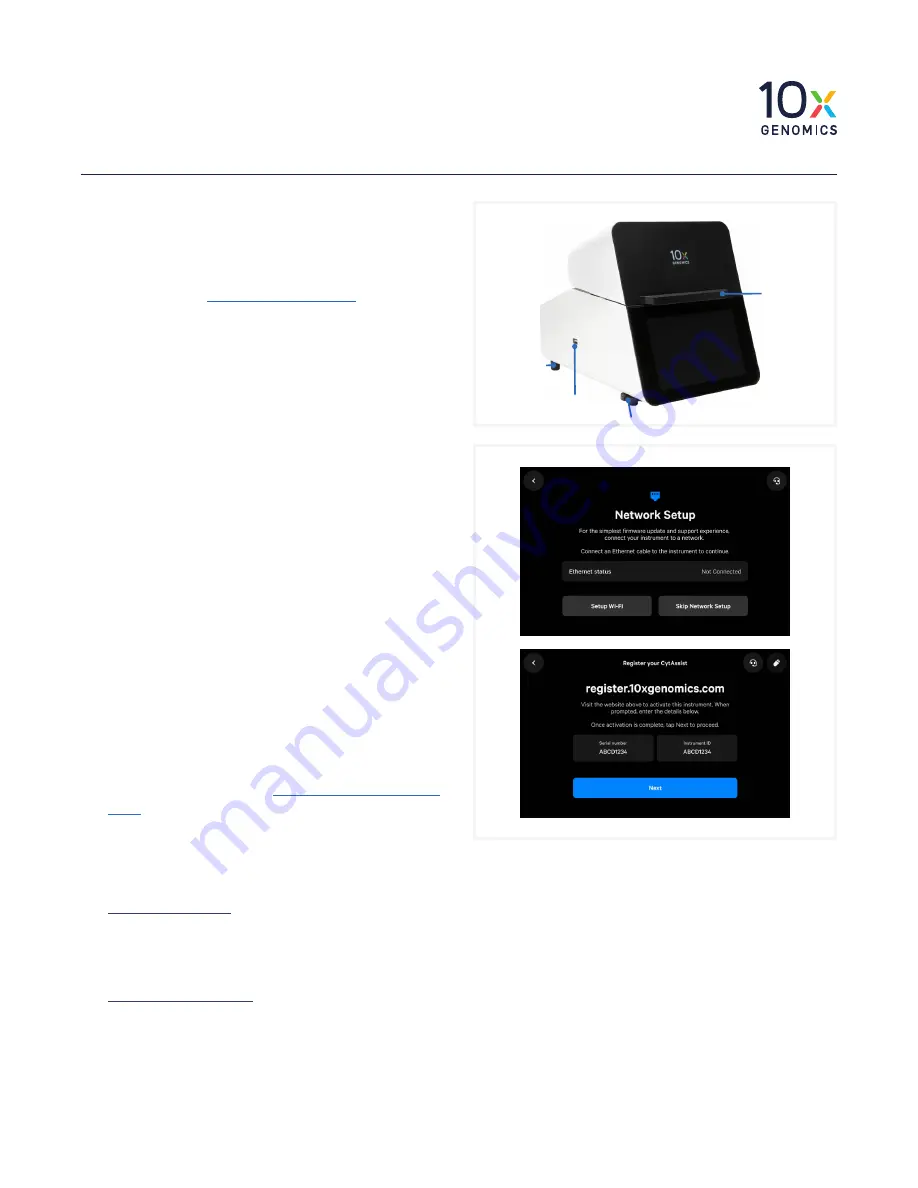
Quick Reference Cards |
CG000543 | Rev A
4
Visium CytAssist
Step 2: First Time Use
The instrument will walk through a first-time
setup protocol. Setup requires the following:
• 10x Genomics Account
Onscreen instruction will guide account setup.
Alternatively, visit
to create an
account beforehand.
• Instrument serial number and instrument ID
Located onscreen during setup, and also on the label at
the back of the instrument
• Network settings
• A computer with Internet access
• Internet connection is highly recommended.
Note that Wi-Fi configuration may not be available
in your region. Ethernet is recommended for optimal
performance.
Turn on the System
a.
Power on the instrument using the power
switch at the back of the unit.
If using Ethernet, connect the cable to the instrument
Ethernet port.
b.
Follow onscreen instruction for Network
Setup (via ethernet or Wi-Fi), Date and Time
Configuration, and Cloud Registration.
c.
On a networked device, login to your 10x
Genomics account at
register.10xgenomics.
and register the instrument. Enter the
serial instrument ID. Read and
accept the legal agreement.
d.
Update the firmware.
Internet connection: After registration, the instrument
will automatically search for the latest firmware
update. Confirm data transmission settings for
automatic upload/download.
No Internet connection: Download the latest firmware
update from your 10x Genomics account to the USB
provided in the Accessory Kit. Insert USB into the
back of the instrument. See the Firmware Update
Procedure section for more details.
e.
To level the instrument, turn the adjustable
feet at the front of the instrument.
Turn feet clockwise for decreasing and
counterclockwise for increasing height. The feet will
come off the instrument if continued to be turned
counterclockwise.
Acceptable leveling ranges are ±3.0° from
left to right and ±1° from front to back.
See Troubleshooting section of the
Visium CytAssist
Instrument User Guide (CG000542)
if an error occurs
during the first-time setup protocol.
Adjustable Feet
USB Port
Touchscreen
Lid
Handle
Base
Corner
Bumper








