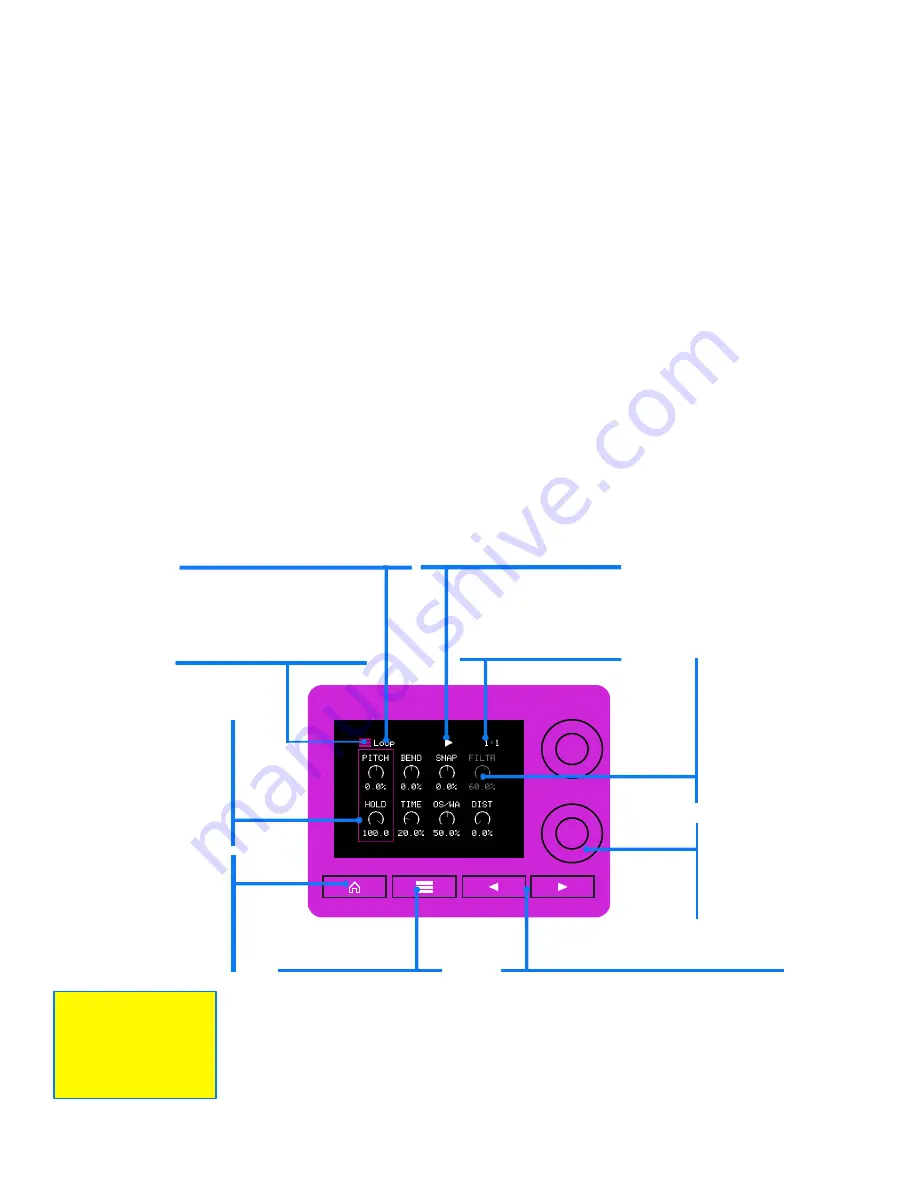
P. 20 of 89
nanobox | razzmatazz User Manual
Oct 14, 2022
TWEAK THE SOUND WITH MACRO CONTROLS
On the Pads Home Screen, the currently selected pad has a violet background.
Push the Right Arrow button to navigate to the Pads Macro Controls for the
selected pad. The Macro Controls provide quick access to pad settings for use
during live performance. The set of available controls depend on the drum model
used for the selected pad. Turn the knobs to adjust the controls in the focus ring.
You can also touch and drag a knob on the screen to adjust its value. Tap a column
to move the knob focus.
Touch the Layer button to change to the next pad. The Pad Name in the title
updates to match the current pad. Touch the Pad Trigger in the header, or play the
corresponding MIDI note, to trigger the pad and hear your changes in real time.
Each pad is assigned a drum model. We will get into more detail about drum
models later. For now, it’s enough to know that the set of knobs available on the
Macro Controls screen varies based on the model of the currently selected pad.
nanobox
HOME BUTTON
Go to the Pads Home.
HOLD HOME
Open the Teleporter.
LAYER BUTTON
Cycle through the
different pads.
MACRO
CONTROLS
Touch and drag to
adjust a control.
Turn a physical
knob to adjust the
controls in the
focus ring.
LEFT ARROW BUTTON
Go back to the previous screen.
RIGHT ARROW BUTTON
Go to the Pad Dashboard.
HOLD RIGHT ARROW
Open the Transports pop-up.
KNOBS
Turn to control the
on screen knobs
within the focus
ring.
FOCUS RING
Indicates which
onscreen knobs
are controlled by
the physical knobs.
Tap a column to
change focus.
CLOCK
The current measure
and beat. Touch to open
the Transports pop-up.
MENU
Copy and paste within
and across presets.
PAD NAME
Touch to choose a different
model for this pad.
PAD TRIGGER
Touch to trigger this.
Flashes when triggered
by MIDI or Sequence.
Use MIDI Learn
mode to map
MIDI controls
to the knobs.
















































