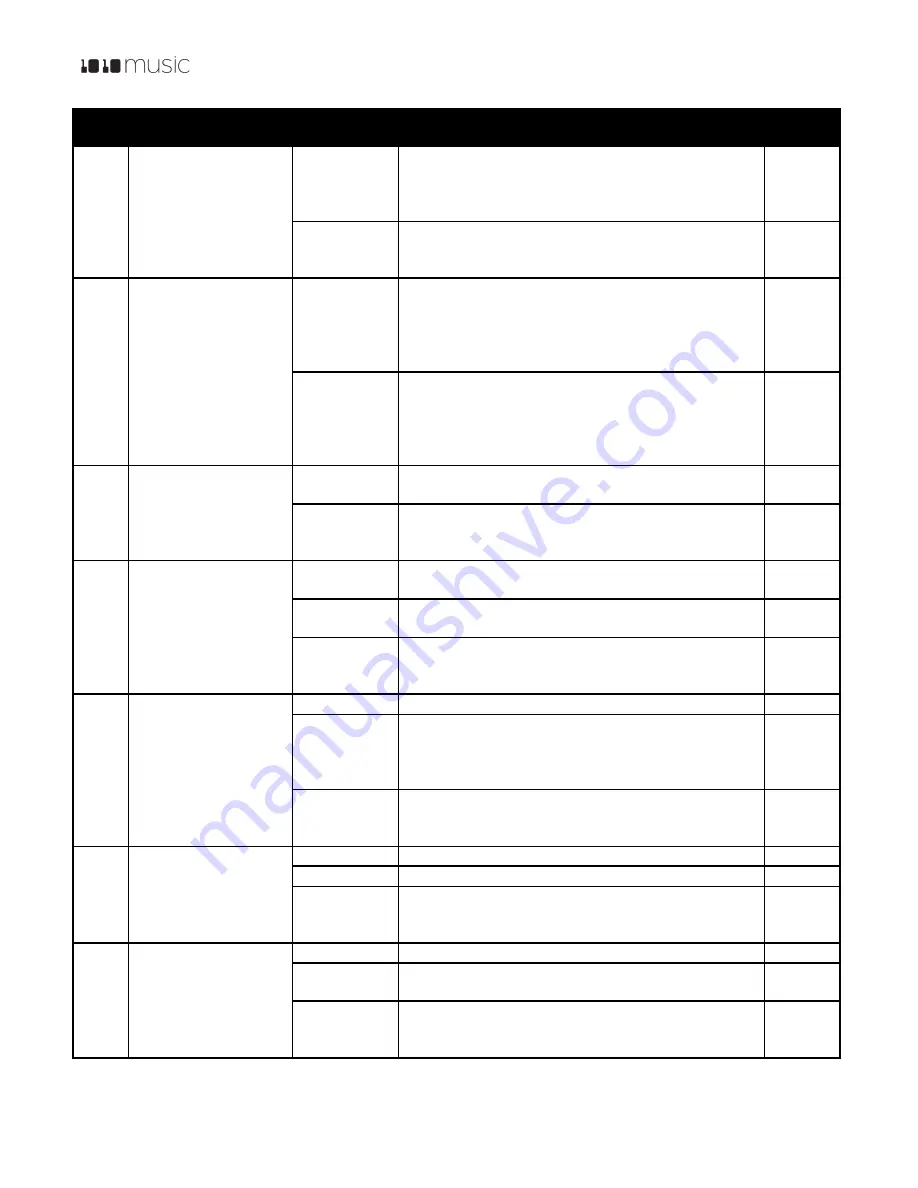
P. 15
Fxbox 2.0 User Manual
1/22/19
3:54 PM
v. 2.0
Copyright ©1010music LLC 2019
Label Effect
Parameter
Settings
Mod
Target?
disengaged as specified in musical length. The incoming
clock or MIDI clock sets the tempo for this setting.
2 bars, 1 bar,
½
,
½
T,
¼
,
¼
T, 1/8 , 1/8 T, 1/16, 1/16 T,
1/32, 1/32 T, 1/64
Trigger
ON:
the effect is constantly applied.
Gate:
effect is triggered via CV input, momentary touch,
MIDI input, or the step sequencer.
No
LOOP
Automated looping,
with quantized start and
length
Length
Determines the duration of the loop specified in musical
length. The incoming clock or MIDI clock sets the tempo
for this setting.
2 bars, 1 bar,
½
,
½
T,
¼
,
¼
T, 1/8 , 1/8 T, 1/16, 1/16 T,
1/32, 1/32 T, 1/64
Yes
Quant Size
Determines when the effect will be engaged or
disengaged as specified in musical length. The incoming
clock or MIDI clock sets the tempo for this setting.
2 bars, 1 bar,
½
,
½
T,
¼
,
¼
T, 1/8 , 1/8 T, 1/16, 1/16 T,
1/32, 1/32 T, 1/64
No
PAN
Automated panning
Rate
0 to 100% Controls the rate at which the effect sweeps
through the full range from 0.1Hz to 10Hz
Yes
Trigger
ON:
the effect is constantly applied.
Gate:
effect is triggered via CV input, momentary touch,
MIDI input, or the step sequencer.
No
PHAS
Phaser
Rate
0 to 100% Controls the rate at which the effect sweeps
through the full range from 0.1Hz to 10Hz.
Yes
Feedback
0 to 100% Determines the amount of feedback or
intensity of the effect.
No
Trigger
ON:
the effect is constantly applied.
Gate:
effect is triggered via CV input, momentary touch,
MIDI input, or the step sequencer.
No
PIT
Pitch Shifter
Pitch
-24 semitones to +24 semitones
Yes
Wet/Dry
Determines how much of the original signal (dry) and
processed signal (wet) are heard. 0 % is fully dry. 50% is
an equal mixture of both. 100% only contains the wet
signal.
No
Trigger
ON:
the effect is constantly applied.
Gate:
effect is triggered via CV input, momentary touch,
MIDI input, or the step sequencer.
No
RING
Ring modulator
Carrier
0 to 100% Determines the pitch of the carrier signal.
Yes
Amount
0 to 100% Determines the intensity of the modulation.
Yes
Trigger
ON:
the effect is constantly applied.
Gate:
effect is triggered via CV input, momentary touch,
MIDI input, or the step sequencer.
No
RVB
Reverb
Decay
0 to 100% How long the reverberation will ring out.
Yes
Amount
0 to 100% Determines how much of the reverberation is
heard in the output.
Yes
Predelay
0 to 100% Determines the amount of delay in the signal
before it reaches the reverberation. In real life, this is
related to how close the source is to the walls.
No






















