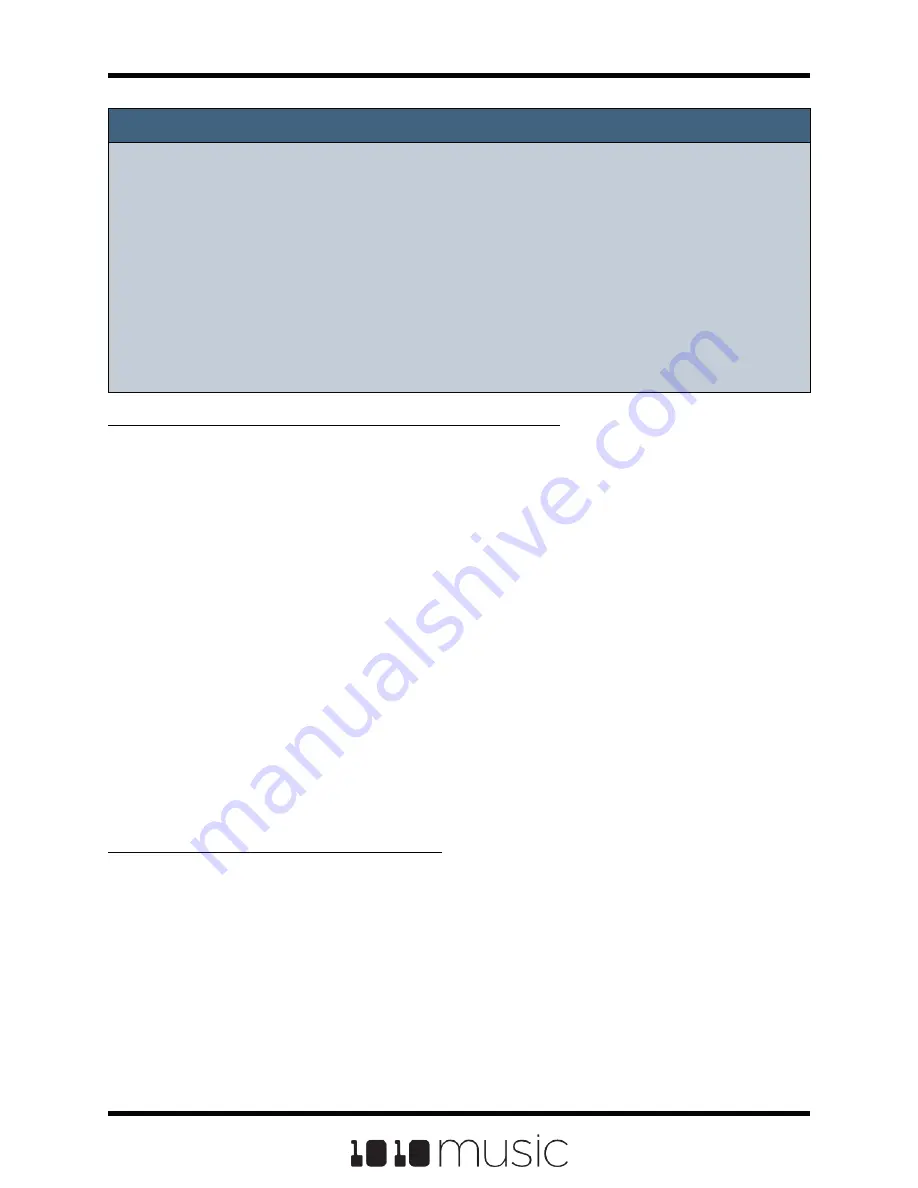
NOTE:
► EXT1 through EXT8 can be used as modulation sources when these pads are
triggered via CV. Modulation will not be applied for these modulation sources
when MIDI is used to trigger them.
► The Modulation sources other than MIDI CC only impact the pad if the
modulation signal is received on the MIDI In channel for this pad.
► EXT5 through EXT8 are the same jacks used to trigger the right column of pads.
If you have loaded a WAV into the pad that corresponds to an EXT jack, a signal
on that jack will both serve as a modulation source and as a trigger for the pad.
To Use MIDI CC in Learn mode to Modulate Parameters:
In addition to the MIDI signals listed in the table on the previous page, you can teach
bitbox mk2 to respond to specific MIDI CC signals from your MIDI controller.
1.
Connect a MIDI controller to bitbox.
2.
Navigate to the parameter page for the pad parameter you want to modulate.
3.
Touch one of the three black boxes below the parameter you want to
modulate. This brings up the Modulation Source screen.
4.
Touch Learn in the top right corner to enable MIDI CC learning mode.
5.
Move the MIDI control, such as a knob or slider, that you want to use with this
parameter. When bitbox mk2has learned the mapping, the Learn button will
turn from blue to gray, and the Source parameter will change to MIDI CC.
6.
Turn the top right knob to adjust the Amount of modulation you want to apply
with this controller.
7.
Now play the pad and use the controller and you will hear the modulation.
The Modulation box associated with this mapping will be labeled CC.
To Remove Modulation from a Parameter:
1.
Go to the parameter screen for that parameter.
2.
Touch the modulation box you want to clear.
3.
On the modulation parameters screen, turn the top left knob to set the Source
to none.
Copyright 1010music LLC 2020
Page 68 of 82
Bitbox MK2 1.0.8 User Manual





























