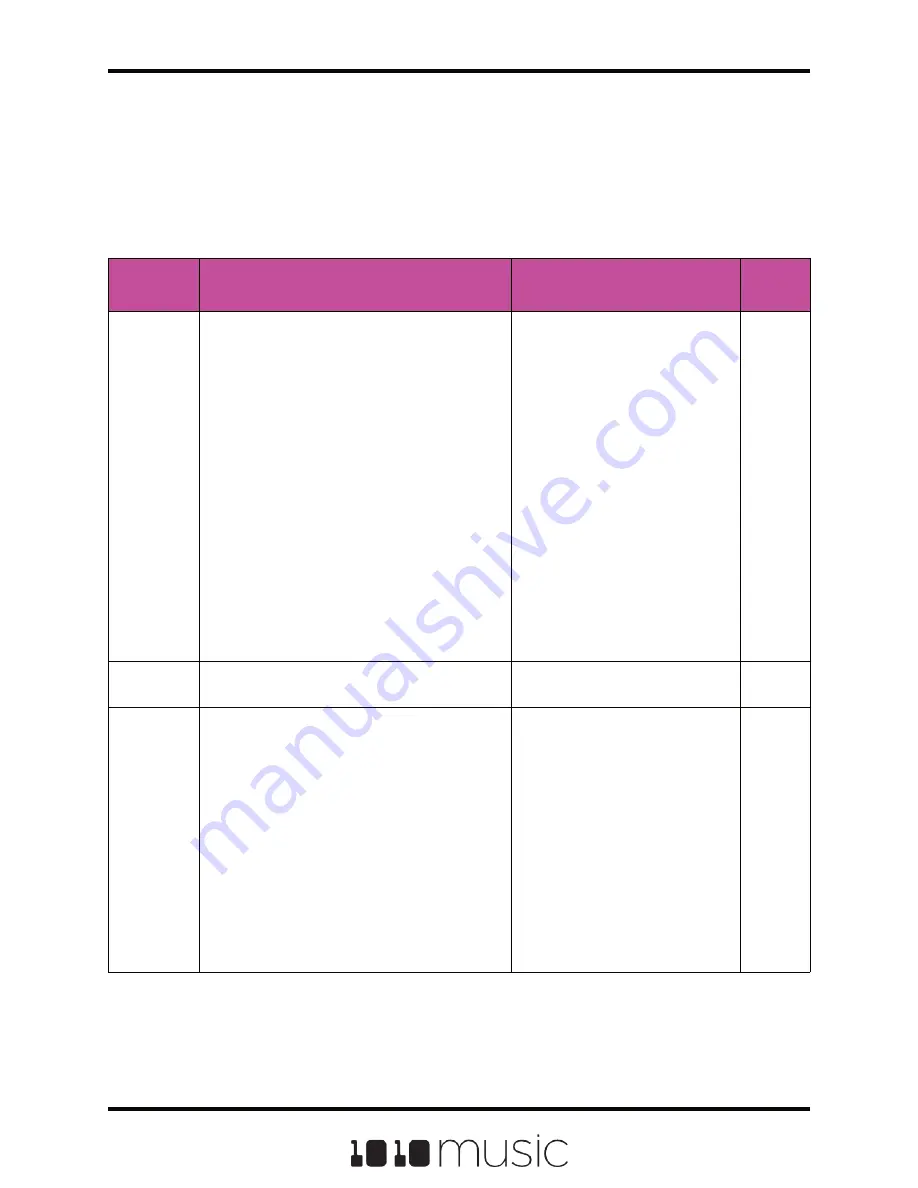
Parameter
Description
Range of Values
Mod
Target?
Loop Mode
Controls whether the WAV file plays in a loop,
and the direction of the loop.
When looping is enabled, if you have the
Launch Mode set to Trigger, looping will
happen for the duration of the Release phase
of the note.
If you have the Launch Mode set to Gate,
looping plays through the gate pulse and the
release time.
If you have the Launch Mode set to Toggle,
looping starts to play when the initial pulse is
received and continues until the terminating
toggle pulse is received.
If Loop Mode is Bidirect, and Rev is ON,
playback will start from the end of the sample,
and then loop as described, but starting with
the Loop End to Loop Start pass.
None: Plays once from the value
assigned to the Start parameter
through the value assigned to the
Length parameter.
Forward: Plays from the value
assigned to the Start parameter
through the value assigned to the
Loop End Parameter, then jumps
back to the value of the Loop
Start parameter. Play continues
to loop between Loop Start and
Loop End for the duration of the
note.
Bidirect: Works similarly to
forward, but loop playback
proceeds from Loop Start to
Loop End then backwards to
Loop Start. It then repeats the
looping back and forth.
No
Rev
When Reverse is ON, the WAV file will play in
reverse.
ON, OFF
No
Loop Fade
The amount of overlap used in the cross fade
at the loop points. The cross fade is
accomplished by overlapping part of the WAV
file from before the loop start point. This
number represents how long the overlap
content should be. If this is set to 100%, it will
use an overlap that is the same length as the
loop. If it is 10%, it will use an overlap that is
10% of the length of the loop. In order to truly
loop 100%, the length of the WAV file before
the loop point must be as long as the loop
length. Otherwise, the cross fade will max out
at a lower number.
Loop fade does not work with Reverse
looping.
0 to 100%
No
Page 27 of 82
Copyright 1010music LLC 2020
Bitbox MK2 1.0.8 User Manual
Follow the steps in the previous section to create a sample pad. An example of a good
WAV file to use for a sample pad is \Soundopolis\Humans\Cartoon_Voice_003.wav.
Touch the Misc and Pos tabs on the Cell Parameters screen to view the Sample specific
parameters. Use the control knob closest to the parameter name to change the value of
a parameter. The table below describes the parameters available that are specific to a
Sample pad.































