Reviews:
No comments
Related manuals for ZM100
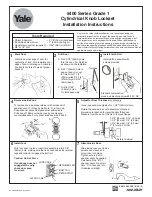
5400 Series
Brand: Yale Pages: 2

93670-011
Brand: RB RELIABILT Pages: 2

Cencon 4
Brand: Kaba Mas Pages: 54

ED93F-CVRW Series
Brand: INOX Pages: 2

OR-ZS-816
Brand: Orno Pages: 17

GS3-MT PIN
Brand: Stanley Pages: 48

MULTI-PURPOSE LOCK – 1 PIECE
Brand: KIKKA BOO Pages: 2

Powerbolt2
Brand: Kwikset Pages: 2

NIAGARA
Brand: tell Pages: 2

Ultraloq LATCH 5 FINGERPRINT
Brand: U-tec Pages: 6

SafeTLock Cobra 1000
Brand: SafeTech Pages: 2

TSA Zipper Lock
Brand: Conrad Pages: 2

FOS 550
Brand: Abus Pages: 6

49688/01
Brand: Weiser Pages: 2

C8723
Brand: Stock Loks Pages: 1

CodeLock
Brand: Digitus Biometrics Pages: 10

XEVS500
Brand: hager Pages: 4

SMART DEADBOLT
Brand: Maco Pages: 20

















