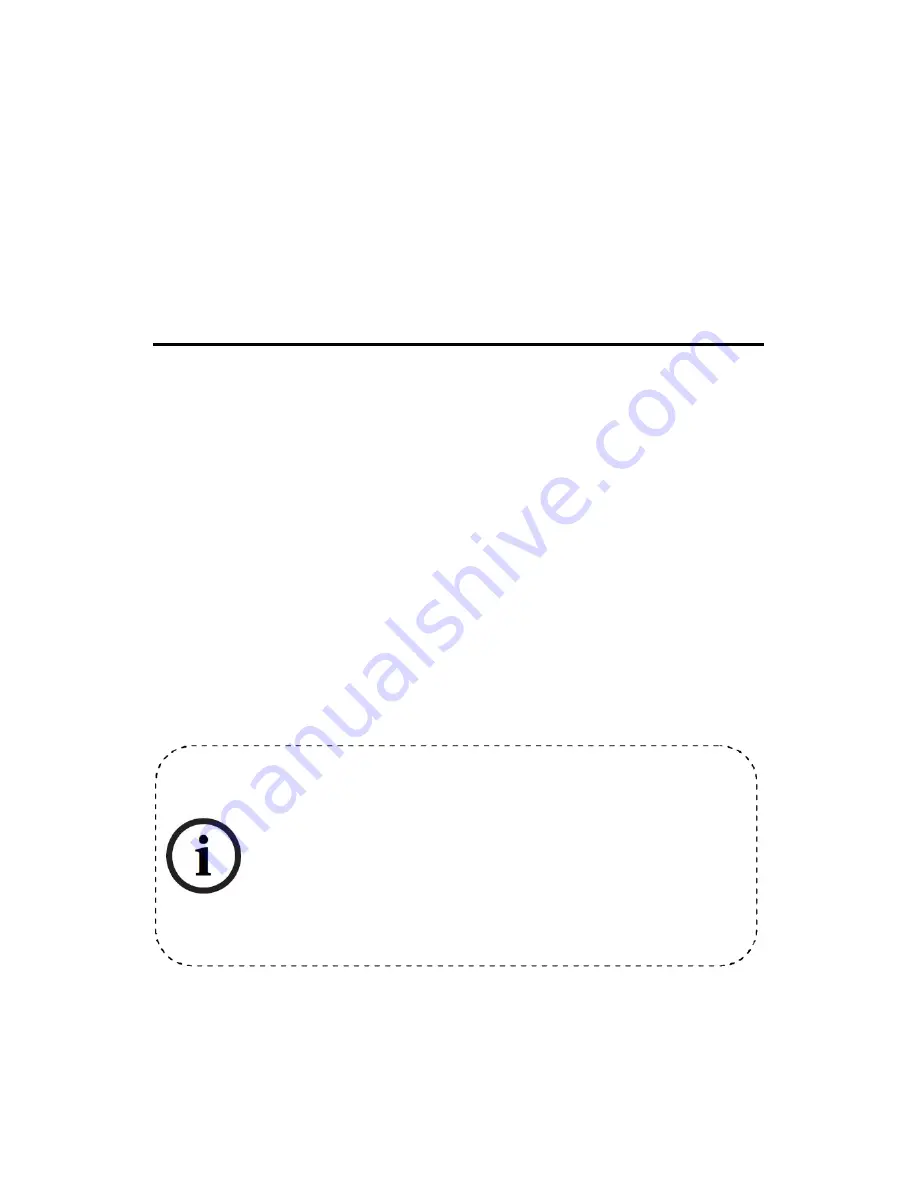
Fingerprint Lock User Manual
Version: 1.0
Date: April 2010
About This Manual
This manual introduces the fingerprint lock interface and menu operations. For the
fingerprint lock installation, see the animated installation instructions.
Our products are subject to update from time to time, so our
company will neither make a commitment to guarantee the
consistency between the actual products and this document, nor
assume any responsibility for any dispute arising out of the
discrepancy between the actual technical parameters and this
manual. This document is subject to change without prior notice.


































