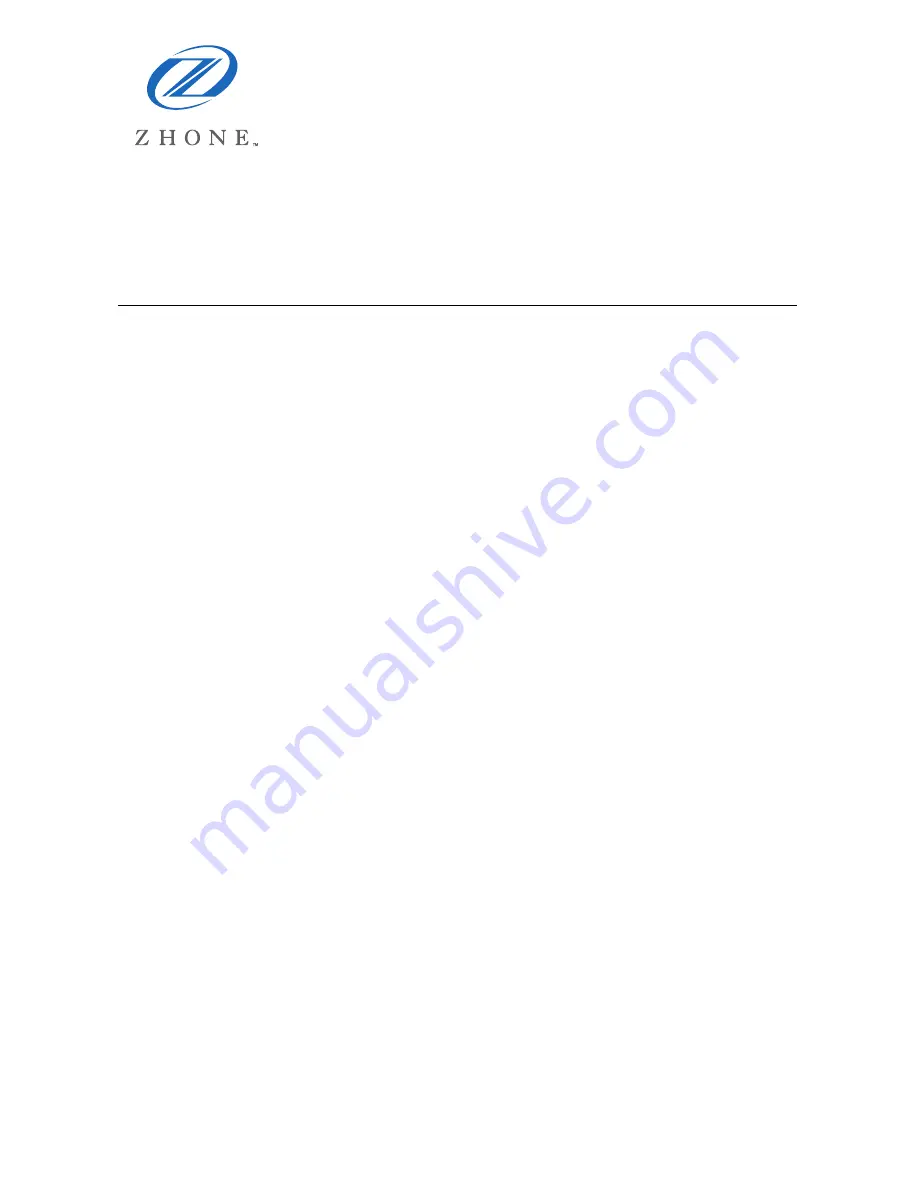
1
TNE1544 and TNE1584
T1 Network Extenders Installation Instructions
Document Number TNE1-A2-ZN14-30
May 2007
Contents
Software and Firmware License Agreement ..................................................... 2
Introduction to the TNE1544 and TNE1584 ...................................................... 4
Package Contents ............................................................................................. 4
Release Notes ................................................................................................... 4
Powering Up the Network Extender .................................................................. 5
Connecting the T1 Lines.................................................................................... 7
Connecting the Ethernet Lines .......................................................................... 8
LED Indicators ................................................................................................... 9
Web Interface .................................................................................................. 11
Command Line Interface ................................................................................. 15
Resetting the Network Extender to Factory Defaults ...................................... 16
Specifications .................................................................................................. 19
EMI Notices ..................................................................................................... 20
ACTA Customer Information ........................................................................... 20
Supplier's Declaration of Conformity ............................................................... 22
Notice to Users of the Canadian Telephone Network ..................................... 22
NEBS Compliance ........................................................................................... 23
Important Safety Instructions........................................................................... 24
Product Documentation Online ....................................................................... 25
Summary of Contents for TNE1544
Page 26: ...26 TNE1 A2 ZN14 30 ...


































