Reviews:
No comments
Related manuals for XUSB4DVR

CLASSIC RM 2620
Brand: Dometic Pages: 54

EMPRESS HKRAR-EM02-ETH
Brand: Hong Kong RFID Pages: 29

CNPCI-8
Brand: Crestron Pages: 2

OptiMax 2000
Brand: Oase Pages: 167

LogBox AA
Brand: B+B Sensors Pages: 2

STRING AND WIND INSTRUMENT -
Brand: PROEL Pages: 36

ViVOpay Kiosk
Brand: Vivotech Pages: 4

MP-2
Brand: Ruelco Pages: 3

60608
Brand: Painless Pages: 52

Stingray Cleaning System OS
Brand: unGer Pages: 56

Sportsman
Brand: Interphase Pages: 12

VIRTUAL R1
Brand: Iget Pages: 22

MALIBU
Brand: Fender Pages: 6
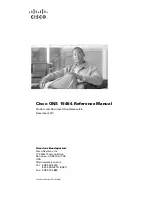
15454-DS1-14= - 1.544Mbps Expansion Module
Brand: Cisco Pages: 826

Amtico
Brand: Mannington commercial Pages: 7

Tmax T7
Brand: ABB Pages: 66

edje 4111
Brand: Adtec Pages: 2

C10DHW10
Brand: Currys Essentials Pages: 2

















