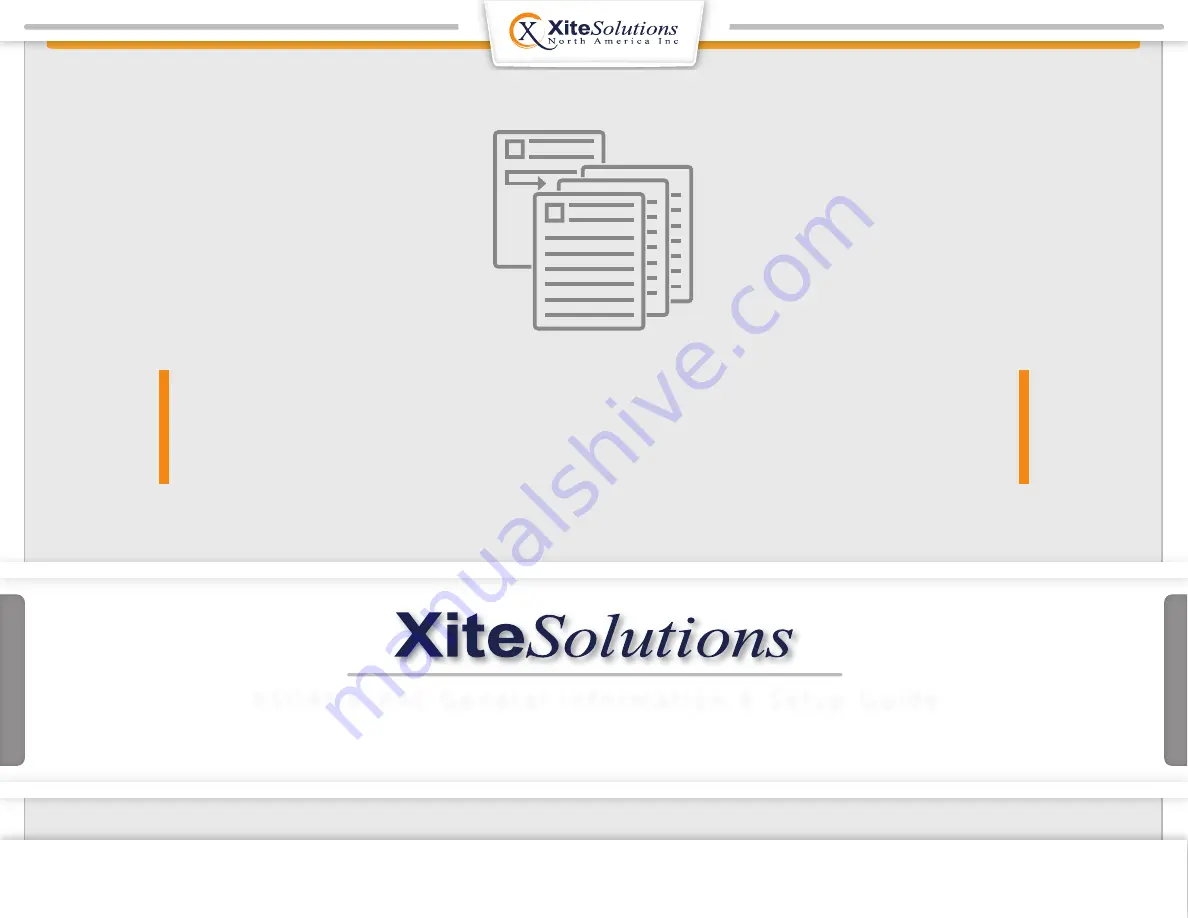
All product names, logos, and brands are property of their respective owners. All company, product and service names used in this document are for identification purposes only.
XSG4NA-X4S INFOTAINMENT
USER MANUAL
X S G 4 N A - X 4 S G e n e r a l I n f o r m a t i o n & S e t u p G u i d e
Before using this product, please read this manual fully to
ensure correct operation. Keep the manual at hand for future reference.
Copyright © 2020 Xite Solutions North America. All Rights Reserved | XSG4NA-X4S User Manual Version 102220.01


































