Reviews:
No comments
Related manuals for ECR-7000
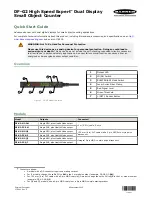
DF-G2 High Speed Expert
Brand: Banner Pages: 9

TK-1300
Brand: Casio Pages: 7

TE-7000S
Brand: Casio Pages: 150

120cx
Brand: Royal Pages: 4

AEROTRAK+ 6201
Brand: TSI Instruments Pages: 56

OP-620
Brand: Optimas Pages: 6

EnergyCam Open Wire
Brand: Fast Forward Pages: 2

ER-230JB
Brand: Sam4s Pages: 176

MN05401014E
Brand: Eaton Pages: 20

ER-655II
Brand: Sam4s Pages: 262

SPS-300 Series
Brand: Sam4s Pages: 324

ECR 300
Brand: Olivetti Pages: 2

CashFlow 130
Brand: MEI Pages: 2

87623570
Brand: Crouzet Pages: 42

PC-820
Brand: Avery Weigh-Tronix Pages: 28

PC-805
Brand: Avery Weigh-Tronix Pages: 30

MA-136
Brand: TEC Pages: 76

















