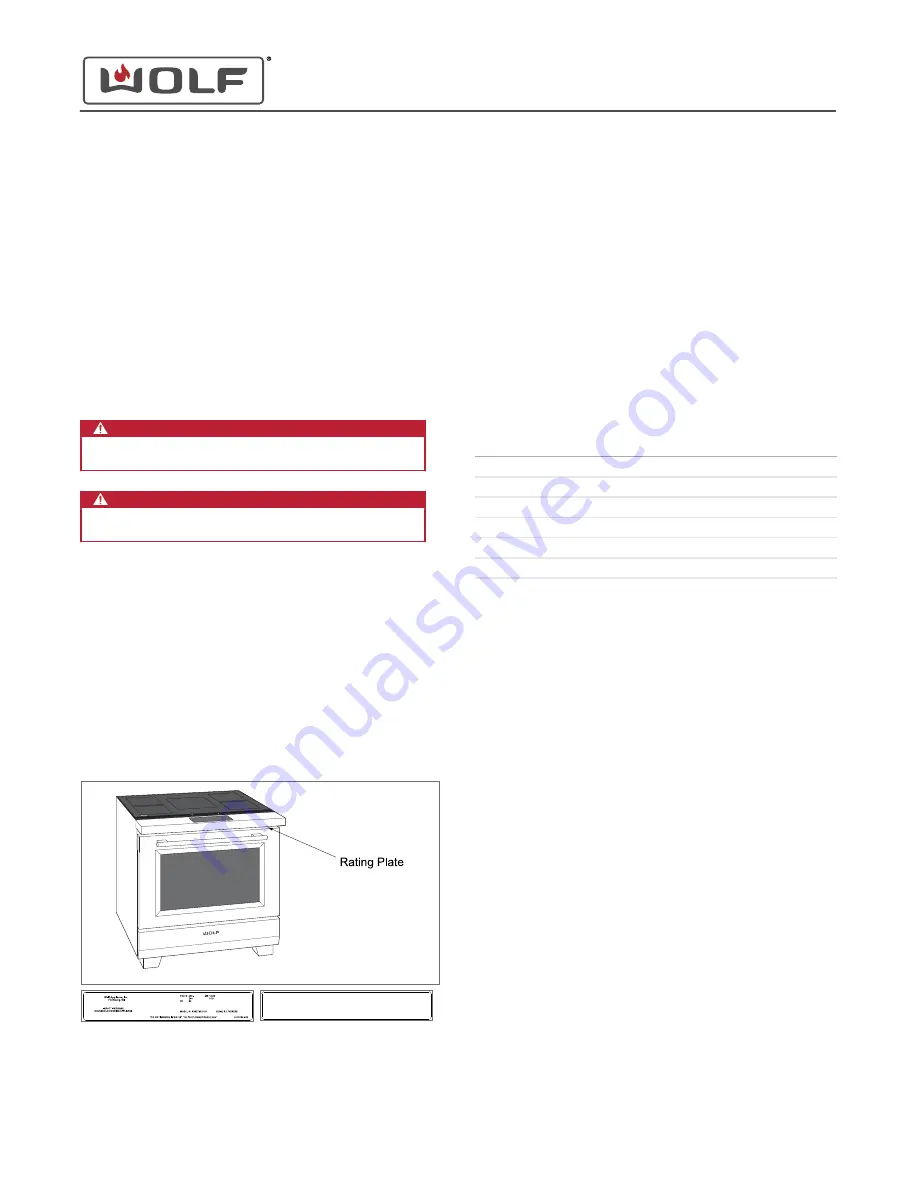
SERVICE MANUAL INTRODUCTION
This service manual helps with troubleshooting and diagnosing
malfunctions, completion of repairs, and return of the product to
proper operating condition. Read the complete instructions
contained within before initiating any repairs.
This guide is intended for use by Factory Certified Service. Wolf
Appliance, Inc. recommends that only Factory Certified Service
companies do repairs.
Warning and Caution product safety labels appear throughout
this manual. Product safety labels appear at the beginning of
some sections. Follow the instructions in the product safety
labels to avoid personal injury and/or product damage. The
sample safety labels explain the types of notices that appear in
this manual.
WARNING
States a hazard that may cause serious injury or
death if precautions are not followed.
CAUTION
Indicates minor injury or product damage may occur
if precautions are not followed.
IMPORTANT NOTE: Highlights especially important information.
TIP: Indicates additional, useful information.
Information and images contained herein are copyright of Wolf
Appliance, Inc. Neither this manual nor any information or
images contained herein may be copied or used in whole or in
part without the express written consent of Wolf Appliance, Inc.
©
Wolf Appliance, Inc., all rights reserved.
WOLF PRODUCT RATING PLATE INFORMATION
The Induction Range rating plate is located on the bottom of the
bullnose assembly.
Wolf Appliance, Inc.
Fitchburg, WI
9019151-002
INDUCTION RANGE
HOUSEHOLD COOKING APPLIANCE
Date Code
VOLTS : 220-240~ V kW: 14.4-16.0 kW
380-415 3N~ V 7.0-7.6 kW
Hz : 50/60 IPX0
MODEL #: ICBIR36550/S/TH SERIAL #: 17XXXXXX
Important information for each product is listed on the product
rating plate. Rating plates identify:
•
Model
•
Serial number
•
Electrical information
MODEL DESCRIPTIONS AND SALES ACCESSORIES
For more details on individual model descriptions and a listing
of all compatible sales accessories, see the
Sales Accessory Reference Guide
INDUCTION RANGE MODEL KEY
Model Character
Description
IR
Induction Range
30
″
or 36
″
Unit width
4 or 5
Number of induction burners
50
Model differentiator
/S
Stainless steel
/T
Tubular style handle
PRODUCT USE AND CARE AND INSTALLATION GUIDES
Product use and care guides, installation guides, and other
product specifications are available in the
Specifications and Manuals Library
.
UNIT WARRANTY
Product warranty is determined by the installation location and
the date of installation.
•
View product warranties at
ClaimsAndOrderProcessing/Pages/WarrantyInfo
.
•
Warranties start on the day of product installation.
•
Search for warranty and service information by serial
number, customer last name, and address using Unit
History at
http://service.subzero.com/Tools/UnitHistory
30" and 36" Induction Range
General Information
GENERAL INFORMATION
service.subzero.com
829191 REVA
1


































