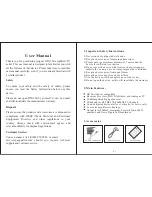This Document Contains Confidential & Proprietary Information
Printed in USA ©2011 Winegard Company
7451014 | Rev1 12-13
WINEGARD 2-WAY SATELLITE
INTERNET SYSTEM
PRODUCT MANUAL
Summary of Contents for WX980
Page 10: ...P a g e 10 3 Open lids on both sides as shown below ...
Page 19: ...P a g e 19 ...
Page 56: ...P a g e 56 ...
Page 81: ...P a g e 81 9 4 Wiring Diagram User Supplied Device ...