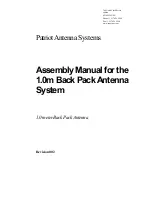Summary of Contents for WV750
Page 11: ...7451041 V2 2 11 5 3 Tria E Tria Assembly 1 Tria Assembly ...
Page 12: ...7451041 V2 2 12 ...
Page 13: ...7451041 V2 2 13 ...
Page 14: ...7451041 V2 2 14 2 ETria Assembly ...
Page 15: ...7451041 V2 2 15 ...
Page 41: ...7451041 V2 2 41 ...
Page 62: ...7451041 V2 2 62 9 4 Wiring Diagram User Supplied Device ...
Page 65: ...7451041 V2 2 65 12 Declaration of Conformity ...