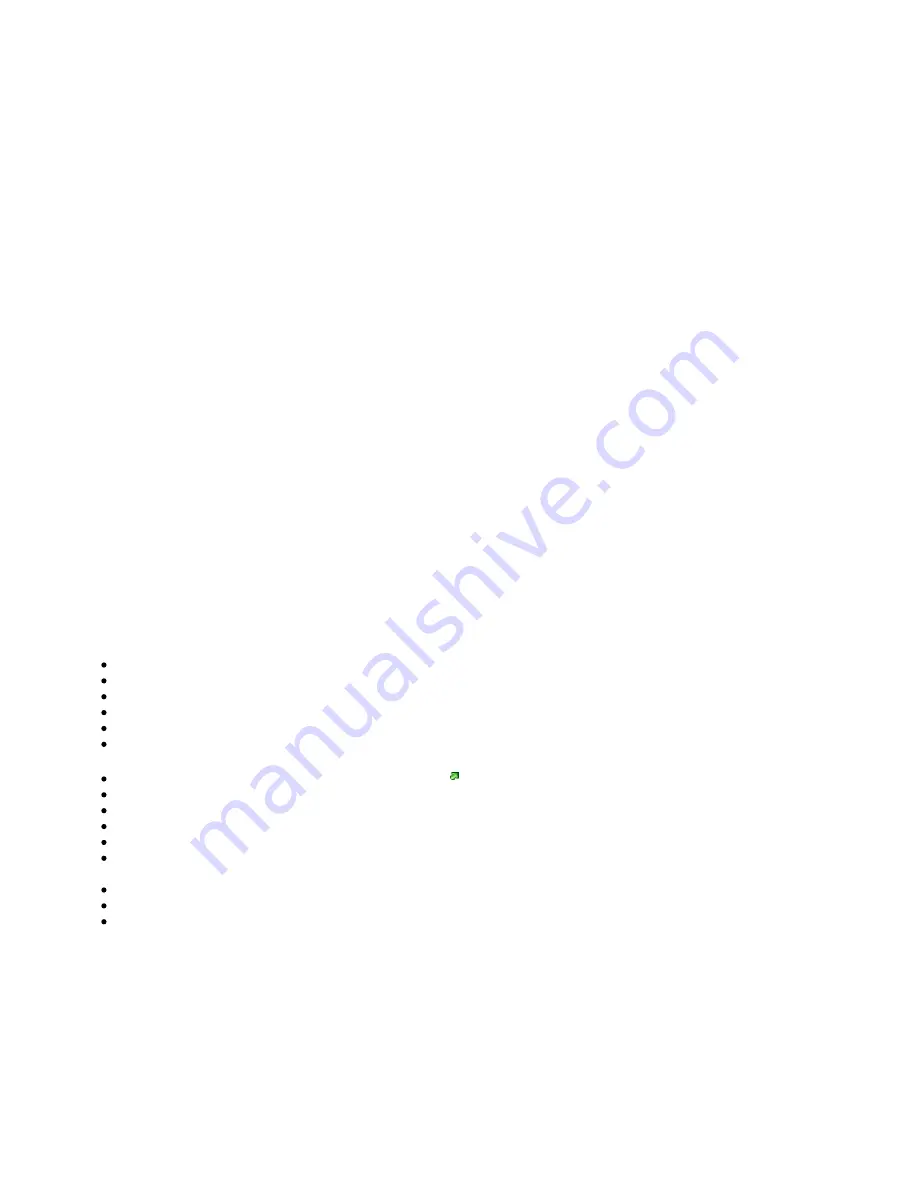
wAP LR9 kit
The wAP is a small weatherproof device with an integrated LR9 card for UDP packet forwarding to the chosen server.
Safety Warnings
Before you work on any equipment, be aware of the hazards involved with electrical circuitry, and be familiar with standard practices for preventing
accidents.
Ultimate disposal of this product should be handled according to all national laws and regulations.
All installation methods for mounting an access point on any wall surface is subject to the acceptance of local jurisdiction.
The Installation of the equipment must comply with local and national electrical codes.
This product is intended to be mounted outdoors on a pole but can also be installed indoors. Please read the mounting instructions carefully before
beginning installation. Failure to use the correct hardware and configuration or to follow the correct procedures could result in a hazardous situation to
people and damage to the system.
Use only the power supply and accessories approved by the manufacturer, and which can be found in the original packaging of this product.
Read the installation instructions before connecting the system to the power source.
We cannot guarantee that no accidents or damage will occur due to the improper use of the device. Please use this product with care and operate at your
own risk!
In the case of device failure, please disconnect it from power. The fastest way to do so is by unplugging the power plug from the power outlet.
It is the customer's responsibility to follow local country regulations, including operation within legal frequency channels, output power, cabling
requirements, and Dynamic Frequency Selection (DFS) requirements. All Mikrotik radio devices must be professionally installed.
This is a class A device. In a domestic environment, this product might cause radio interference in which case the user might be required to take adequate
measures.
Exposure to Radio Frequency Radiation: This MikroTik equipment complies with the European Union radiation exposure limits set forth for an uncontrolled
environment. This MikroTik device should be installed and operated no closer than 20 centimeters from your body, occupational user, or the general public.
Quickstart
Make sure your ISP is allowing hardware change and will issue an automatic IP address.
Open the bottom lid.
Connect an external antenna to the SMA connector.
Connect the device to the power source.
Connect with your device to the MikroTik wireless network
The configuration has to be done through the wireless network using a web browser or mobile app. Alternatively, you can use the WinBox
configuration tool
. By default, Ethernet port access is blocked by a firewall.
Once connected to the wireless network, open
in your web browser to start the configuration.
user name: a
and there is no password by default.
dmin
When using a mobile application choose Quick setup and it will guide you through all necessary configuration in six easy steps.
Find your LR Gateway ID on the label within the product and register it in your Network Server.
To make the device connect to the LR Network Server.
Click the "Check for updates" button and update your RouterOS software to the latest version, the device needs to have an active Internet
connection.
After update set your country, to apply country regulation settings.
Set your WiFi password.
Set the router password.
Expansion slots and ports





























