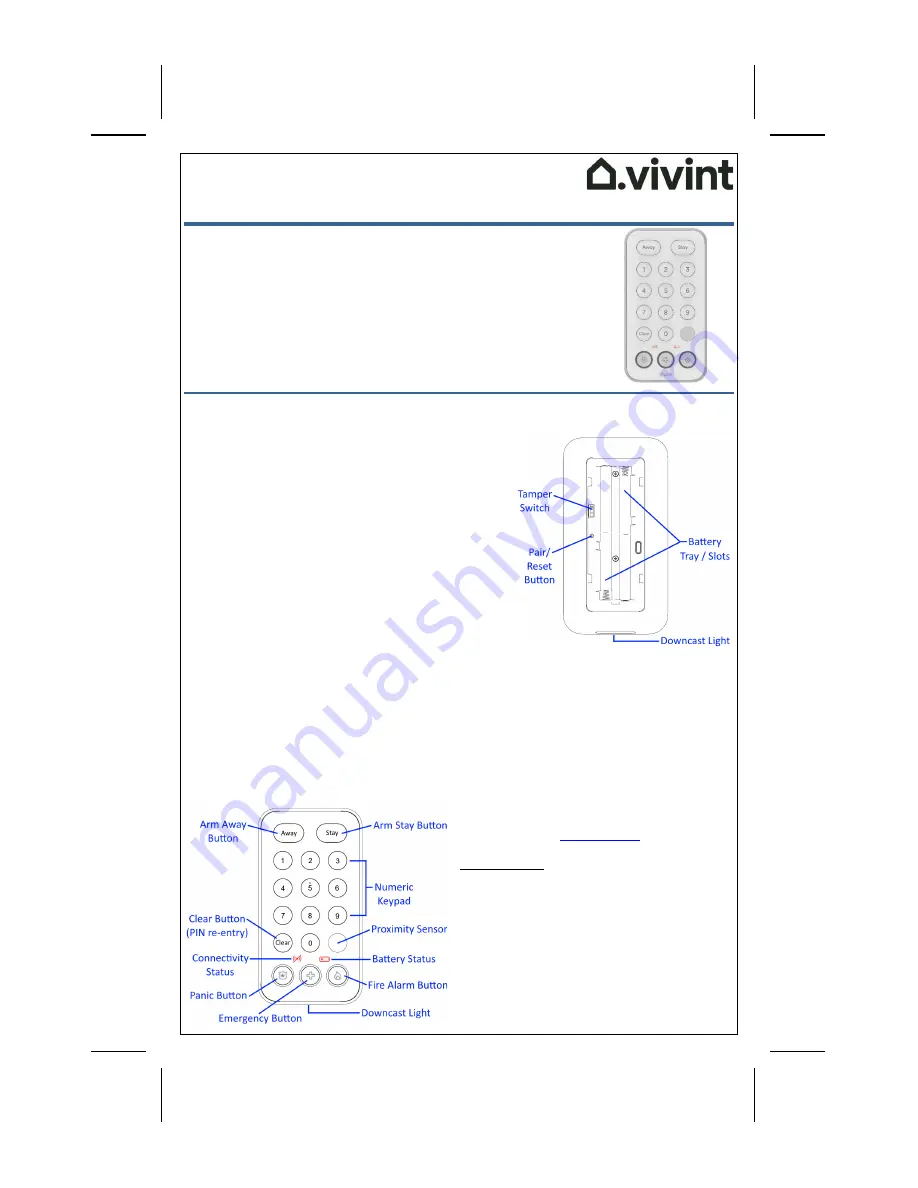
Adding the Keypad to the System – Network Inclusion
Add
the
keypad
device
to
the
Vivint
system
using
one
of
the
following
methods:
This
product
can
be
operated
in
any
Z
‐
Wave
network
with
other
Z
‐
Wave
certified
devices
from
other
manufacturers.
All
mains
operated
nodes
within
the
network
will
act
as
repeaters
regardless
of
vendor
to
increase
reliability
of
the
network.
A
S2
security
enabled
controller
is
required
to
operate
the
product.
Vivint
app
(SmartStart):
Scan
the
SmartStart
QR
code
on
the
box
with
your
smartphone,
and
then
follow
the
prompts
in
the
app.
(Note:
The
QR
code
can
also
be
found
inside
the
battery
cover
under
the
batteries.)
SmartStart
enabled
products
can
be
added
into
a
Z
‐
Wave
network
by
scanning
the
Z
‐
Wave
QR
Code
present
on
the
product
with
a
controller
providing
SmartStart
inclusion.
No
further
action
is
required
and
the
SmartStart
product
will
be
added
automatically
within
10
minutes
of
being
switched
on
in
the
network
vicinity.
Vivint
panel/hub
via
Z
‐
Wave
(Classic
Inclusion):
Use
this
standard
method
for
adding
Z
‐
Wave
devices
at
the
panel
or
hub.
Use
the
"PAIR/RESET"
button
next
to
the
battery
tray.
Follow
the
onscreen
prompts
to
add
the
keypad.
Installation Instructions
You
can
install
(mount)
the
keypad
with
either
screws
or
tape:
1.
To
mount
with
the
provided
screws
:
a.
Slide
the
battery
cover
/
mounting
plate
down
and
remove
it.
b.
Place
the
mounting
plate
in
the
desired
location.
c.
Secure
the
mounting
plate
with
the
2
screws,
using
the
slotted
hole
to
adjust
the
plate
up
or
down
to
ensure
a
precise
level.
d.
Reattach
the
keypad
by
placing
it
directly
on
the
mounting
plate,
and
sliding
it
down
until
it
locks
into
place.
2.
To
mount
with
tape
:
a.
Remove
the
tape's
backing
paper
from
back
of
the
mounting
plate
(do
not
remove
the
plate
itself).
b.
Place
the
keypad
in
the
desired
location,
being
careful
to
ensure
a
precise
level.
c.
Press
the
keypad
against
the
wall
for
30
seconds
to
activate
the
tape
and
secure
it
to
the
wall.
3.
Once
installed,
enable
the
batteries
by
removing
the
pull
tab.
4931
N
300
W
Provo,
UT
84604
The
Vivint
Keypad
is
a
wireless
Z
‐
Wave
TM
control
device
that
provides
remote
access
to
the
security
features
for
a
Vivint
Smart
Home™
system,
including
enabling
and
disabling
both
the
Arm
Away
and
Arm
Stay
security
modes.
The
keypad
can
also
be
used
to
transmit
a
signal
to
Vivint
Monitoring
for
fire,
panic,
and
general
emergency
conditions
such
as
a
home
intrusion.
The
keypad
has
an
easy
‐
to
‐
use
interface
with
identified
and
illuminated
buttons,
as
well
as
indicator
icons
that
show
when
the
device
is
offline,
or
battery
power
is
low.
It
also
displays
security
system
status
with
a
downcast
light.
This
document
includes
a
product
description,
installation
instructions,
basic
operation,
illustrations,
technical
specifications,
and
regulatory
references.
Basic Operation / User Functionality
Once
the
keypad
is
up
and
running,
the
user
can
perform
the
following
functions.
For
more
details,
refer
to
online
Help
at
the
Vivint
Support
site:
support.vivint.com
.
MAIN
FEATURES
—
Arm
to
STAY
mode
(press
&
hold
the
button
for
3
seconds)
Arm
to
AWAY
mode
(press
&
hold
the
button
for
3
seconds)
Disarm
the
system
(enter
a
valid
user's
4
‐
digit
PIN
code)
Send
an
emergency
signal
to
Vivint
Monitoring
(press
the
PANIC,
FIRE,
or
EMERGENCY
button
for
2
seconds)
Verify
system
status
(wake
the
keypad
by
touching
it,
and
view
the
downcast
light)
as
indicated
by
these
colors:
Green
:
System
disarmed
Orange
:
System
armed
Red
:
Alarm
in
progress
Quick
Reference
(User
Manual
–
Install
&
Operation)
Keypad
(front
view)
—
Vivint Keypad
(VS-KPAD01-001)
Keypad
(back
view,
open;
battery
cover
/
mounting
plate
off)
—























