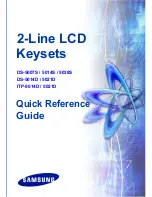D-303169 KP-160 PG2 Installation Instructions
1
KP-160 PG2
Keyprox
User’s Guide
Table of Contents
1. INTRODUCTION ............................................................................................................. 2
2. INSTALLATION ............................................................................................................... 3
2.1 Inserting Battery..................................................................................................... 3
2.2 Closing Battery Compartment Cover ..................................................................... 3
Portable Installation ..................................................................................................... 3
Wall-mounted Installation ............................................................................................ 4
2.3 Wall Mounting Options .......................................................................................... 4
2.4 Enrolling the KP-160 PG2...................................................................................... 6
2.5 Configuring the KP-160 PG2 Parameters .............................................................. 6
2.6 Enrolling Proximity Tags ........................................................................................ 8
3. USING THE KEYPROX ................................................................................................... 9
3.1 Arming and Disarming the System ........................................................................ 9
3.2 Initiating Alarms ................................................................................................... 10
3.3 System Status and Indications ............................................................................ 10
3.4 Bypassing Zones ................................................................................................. 12
3.5 Controlling Home Automation Devices ................................................................ 13
3.6 Other Functions ................................................................................................... 13
APPENDIX: SPECIFICATIONS ........................................................................................ 14