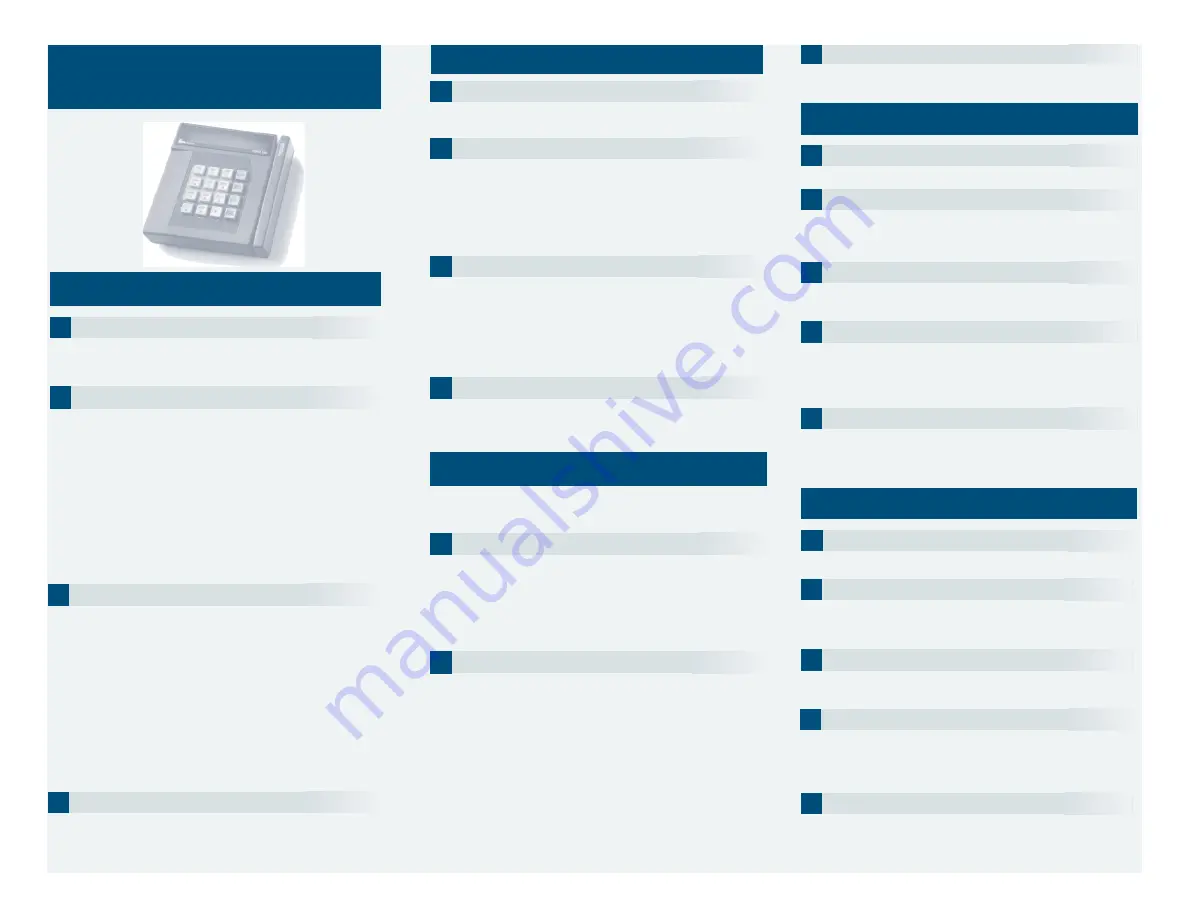
Credit Sale
1
Press ONE key on the Te r m i n a l .
If debit is activated, choose CREDIT when prompted
to select sale type.
2
Swipe card through vertical slot as shown on terminal*
* If the magnetic stripe cannot be read by the terminal, a
sales slip must be imprinted with the credit card info r m a t i o n
to verify that the card was present at the time of the
transaction. Failure to imprint the card may result in a
chargeback.
For manual entry:
• Key in card number and press ENTER.
• Key in card expiration date press ENTER.
(Example: for December 2001, enter 1201.)
Operator ID:(Optional prompt)
• Key information, press ENTER.
3
Key in dollar amount of transaction, then press ENTER.
NOTE:Prompting messages vary based on card type
and setup. Terminal may display the following prompts:
• Tax Amount. Key the appropriate information, press ENTER.
•Invoice Number. Key the appropriate information, press E N T E R .
• Recurring Y/N? (Press 9 for yes, 6 for no.)
•Phone Order Y/N? (Press 9 for yes, 6 for no.)
(If yes refer to AVS instructions.)
• Card Present Y/N? (Press 9 for yes, 6 for no.)
(If yes refer to AVS instructions.)
• Purchase ID. Key the appropriate information, press ENTER.
•Customer Code. Key the appropriate information, press E N T E R .
4
Transaction complete.
Terminal displays transaction response (see "Response Codes" below).
Receipt prints if transaction is approved.
• H ave customer sign receipt and place in cash register draw e r.
Credit Return/Refund
1
Press TWO key on the terminal.
If debit is activated, choose CREDIT when prompted to
select refund type.
2
Swipe card through vertical slot as shown on terminal*.
For manual entry:
• Key in card number and press ENTER.
• Key in card expiration date press ENTER.
(Example: for December 2001, enter 1201.)
Operator ID:(Optional prompt)
• Key information, press ENTER.
3
Key in refund amount and press ENTER.
NOTE:Prompting messages vary based on card type
and setup. Terminal may display the following prompts:
•Tax Amount. Key the appropriate information, press ENTER.
• Invoice Number. Key the appropriate information, press ENTER.
• Purchase ID. Key the appropriate information, press ENTER.
• Customer Code. Key the appropriate information, press ENTER.
4
Transaction complete - Return/Refund captured.
After Return/Refund is captured, terminal prints copy of
Return/Refund voucher.
• H ave customer sign receipt and place in cash register draw e r.
Credit Ticket Only
1
Press FIVE key on the terminal.
Manually enter card information.
• Key in card number and press ENTER.
• Key in card expiration date and press ENTER.
(Example: for December 2001, enter 1201.)
Operator ID:(Optional prompt)
• Key information, press ENTER.
2
Key in dollar amount of transaction,then press ENTER.
NOTE:Prompting messages vary based on card type
and setup. Terminal may display the following prompts:
•Tax Amount. Key the appropriate information, press ENTER.
• Invoice Number. Key the appropriate information, press ENTER.
• Phone Order Y/N? (Press 9 for yes, 6 for no.)
• Enter authorization code.
•Total Auth Amount. Key the appropriate information, press ENTER.
• AVS Response. Key the appropriate information, press ENTER.
• ACI. Key the appropriate information, press ENTER.
• Order Number. Key the appropriate information, press ENTER.
• TID. Key the appropriate information, press ENTER.
• Purchase ID. Key the appropriate information, press ENTER.
• Customer Code. Key the appropriate information, press ENTER.
3
Transaction complete - Ticket Only captured.
After Ticket Only is captured, terminal prints merchant copy of
Ticket Only voucher.
When given an approval code by an operator, you must
complete a Credit Ticket Only transaction to enter item
into terminal and print receipt for customer to sign.
Debit Sale
3
Swipe card through vertical slot as shown on terminal.
(All debit card transactions must be swiped; debit card
numbers may not be entered manually.)
2
Key in Debit Sale amount and press ENTER.
NOTE:Prompting messages vary based on card type
and setup. Terminal may display the following prompts:
•Tax Amount? Key the appropriate information, press ENTER.
4
Customer enters PIN to complete transaction.
NOTE: Customer must key in private Personal Identification
Number on PIN pad and press ENTER.
• Operator ID: Key the appropriate information, press ENTER.
•Invoice Number. Key the appropriate information, press E N T E R .
5
Transaction complete.
Terminal displays transaction response (see "Response Codes" below).
Receipt prints if transaction is approved.
• H ave customer sign receipt and place in cash register draw e r.
1
Press ONE key on the terminal.
Choose DEBIT when prompted to select sale type.
3
Swipe card through vertical slot as shown on terminal.
(All debit card transactions must be swiped; debit card
numbers may not be manually entered.)
Debit Return/Refund
1
Press TWO key on the terminal.
Choose DEBIT when prompted to select Sale type.
2
Key in Debit Refund amount and press ENTER.
NOTE:Prompting messages vary based on card type
and setup. Terminal may display the following prompts:
• Tax Amount? Key the appropriate information, press ENTER.
5
Transaction complete. Return/Refund captured.
After Return/Refund is captured, terminal prints copy of
Return/Refund voucher.
• H ave customer sign receipt and place in cash register draw e r.
TRANZ 330
QUICK REFERENCE GUIDE
F E P R E T 3
R E TAIL/DIRECT MARKETING
ETC TYPE 7 APPLICAT I O N
4
Customer enters PIN to complete transaction.
NOTE: Customer must key in private Personal Identification
Number on PIN pad and press ENTER.
• Operator ID: Key the appropriate information, press ENTER.
•Invoice Number. Key the appropriate information, press E N T E R .




















