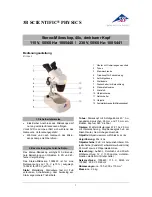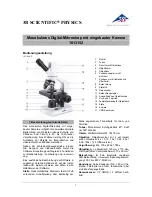Summary of Contents for DISCOVERY VMS-005-LCD
Page 1: ......
Page 14: ...13 4 6 How to Capture...
Page 50: ...49 Capture Photo take a photo Video record a video clip...
Page 1: ......
Page 14: ...13 4 6 How to Capture...
Page 50: ...49 Capture Photo take a photo Video record a video clip...