Reviews:
No comments
Related manuals for VariOuest Cutout Maker 1800

sg150
Brand: Makita Pages: 372

EK7650H
Brand: Makita Pages: 19
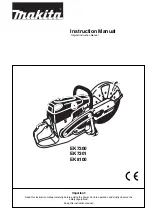
EK7300
Brand: Makita Pages: 32
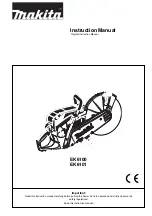
EK6100
Brand: Makita Pages: 28
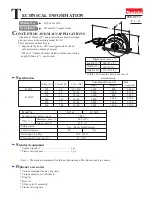
4112H
Brand: Makita Pages: 11
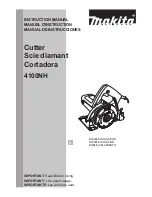
4100NH
Brand: Makita Pages: 24

BCX2600S
Brand: Zenoah Pages: 42

Cabrio 115306026
Brand: McCulloch Pages: 21

VIR43E
Brand: Vito Agro Pages: 68

RD-TC31
Brand: Raider Pages: 30

RD-ETC23
Brand: Raider Pages: 33

RD-ETC20
Brand: Raider Pages: 33

770660
Brand: ecobra Pages: 3

STREAMLINE S50
Brand: KMT Pages: 203

Isoturbo 5305S-30 2014
Brand: SPEWE Pages: 12

Isoturbo 6000L S-05
Brand: SPEWE Pages: 26

KSS 60 36B
Brand: Mafell Pages: 106

TBC-250
Brand: Tanaka Pages: 21

















