Reviews:
No comments
Related manuals for PRO630XL
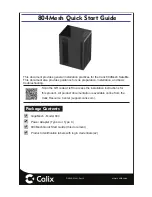
804Mesh
Brand: Calix Pages: 9

TALON UDC SERIES
Brand: Kantronics Pages: 101

VHF 200 Series
Brand: Garmin Pages: 2

Recorder Buoy
Brand: Ocean Sonics Pages: 14

Compact-4BT
Brand: Satel Pages: 30

xm 3003
Brand: stabo Pages: 32

D-R9005
Brand: Renkforce Pages: 8

DX 959
Brand: Galaxy Pages: 35

AeGIS Wiegand
Brand: PACH & COMPANY Pages: 3

TF-1569U
Brand: Telefunken Pages: 18

StreamCaster 4000 Series
Brand: Silvus Pages: 155

ATS-909X2J
Brand: Sangean Pages: 69

JLN-628
Brand: JRC Pages: 2

JHS-182 -
Brand: JRC Pages: 4

G7XT
Brand: Midland Pages: 12

GRM02
Brand: Makita Pages: 28

i-Q350
Brand: IDENTEC SOLUTIONS Pages: 11

GMH Plus
Brand: BK Radio Pages: 26

















