Reviews:
No comments
Related manuals for AeroCut nano+

MD-330
Brand: D-CUT Pages: 6

GRT-MINI
Brand: RASOR Pages: 15
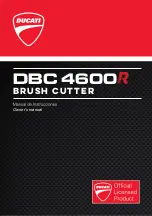
DBC 4600R
Brand: Ducati Pages: 52

CRD162
Brand: Clean Pages: 10

CG-30
Brand: Unimig Pages: 27

CTRTC800-200
Brand: Constructor Pages: 43

INFINITY LARGE FORMAT TILE CUTTING SYSTEM
Brand: CORTAG Pages: 40

112
Brand: Dahle Pages: 1

517
Brand: Dahle Pages: 5

Heat Cutter 90 W
Brand: LK Pages: 2

BC3021RS
Brand: Maruyama Pages: 38

XL 30 SSB
Brand: TechnoVert Pages: 44

D86P2
Brand: RASOR Pages: 15

944730
Brand: Land Pride Pages: 72

Viper Cut 30
Brand: Unimig Pages: 24

RAY25PB
Brand: Raycer Pages: 23

99944200
Brand: Echo Pages: 28

BC 2200
Brand: BuildXell Pages: 13

















