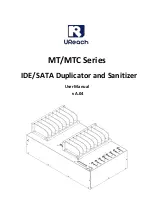Reviews:
No comments
Related manuals for MT Series

CF Series
Brand: U-Reach Pages: 15

CD121
Brand: LaCie Pages: 39

107756 - Dupli Disc DVD121
Brand: LaCie Pages: 2
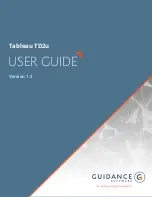
TD2u
Brand: Tableau Pages: 71

Hybrid Series
Brand: U-Reach Pages: 32

Carry Flash Series
Brand: U-Reach Pages: 23
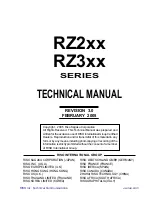
RZ2xx Series
Brand: Riso Pages: 374

PF-2 PrintFactory
Brand: MicroBoards Technology Pages: 41
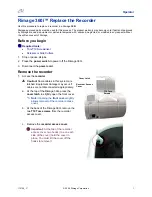
Desktop 360i
Brand: Rimage Pages: 5
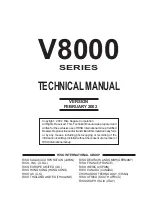
V8000 Series
Brand: Riso Pages: 362
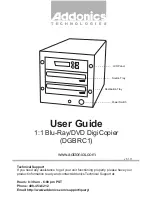
DGBRC1
Brand: Addonics Technologies Pages: 2
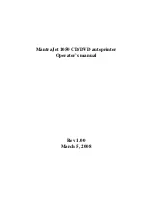
MantraJet 1050
Brand: Yurex Pages: 21
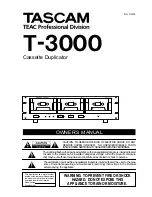
T-3000
Brand: Tascam Pages: 8

VENSOLPTR
Brand: Vinpower Pages: 2

NexStar NST-DP100S3
Brand: Vantec Pages: 29

Disk Jockey PRO IT
Brand: Diskology Pages: 3

CD-D1X4
Brand: Tascam Pages: 22

Flash Duplicator
Brand: Disc Makers Pages: 26