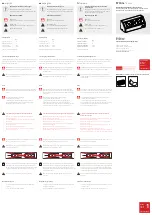8000060 Rev 3 19-Feb-19
TyconSystems.com
1
Solar Powered Wireless Wi-Fi Weather Station
TP3000WC Operation Manual
Contents
Glossary of Common Terms ...................................................................... 2
OVERVIEW ............................................................................................... 4
Display console .................................................................................. 4
Features ............................................................................................. 4
ProWeatherStation™ Setup ...................................................................... 5
1. Sensor Array Components ............................................................. 6
1.2. Install wind vane (If required) ............................................... 8
1.3. Install wind speed sensor (Anemometer) (if required) ........ 9
1.4. Install Batteries .................................................................... 9
1.5. Mount outdoor sensor ........................................................ 10
1.5 Reset Button and Transmitter LED ..................................... 10
2. Best Practices for Wireless Communication ................................ 11
3. Display Unit Set up ....................................................................... 13
3.1. Display Console Layout ..................................................... 13
3.2. Initial Display Console Set Up ........................................... 14
Console Operation ................................................................................... 16
Program mode .................................................................................. 16
1. Quick Display Mode (Update every 5 Seconds) .......................... 16
2. Setting Mode ................................................................................ 21
3. ALARM MODE ............................................................................. 24
4. Max/Min Mode .............................................................................. 26
5. History mode ................................................................................ 26
Other Console Functions ......................................................................... 27
Weather Tendency indicators ........................................................... 27
Moon Phases ................................................................................... 27
Beaufort Scales (Wind Speed) ......................................................... 28
Specification............................................................................................. 29
Summary of Contents for TP3000WC
Page 60: ...8000060 Rev 3 19 Feb 19 TyconSystems com 60 System Setting Alarm ...
Page 61: ...8000060 Rev 3 19 Feb 19 TyconSystems com 61 Max Min Day Max Min History ...
Page 62: ...8000060 Rev 3 19 Feb 19 TyconSystems com 62 Calibration ...
Page 63: ...8000060 Rev 3 19 Feb 19 TyconSystems com 63 Record History ...