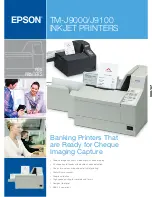www.tsys.com
©2020 Global Payments, Inc. All trademarks and service marks contained
herein are the sole and exclusive property of their respective owners. Any
such use of those marks without the express written permission of their
owner is strictly prohibited.
qrg_ingenico_deskmove_teliumtetra_042120
QUICK REFERENCE GUIDE
Ingenico
Desk/Move
(Telium TETRA)
BATCHES
Batches should be settled on the same day as
the transactions (daily). Your device might be
configured to automatically settle for you. If not,
you must manually settle the batch.
If there is a problem with an automatic batch
settlement, you may need to manually settle a
batch after correcting the issue.
Your end-of-day procedures might include
reviewing totals, displaying, or printing reports,
and batch settlement.
Display Batch Totals
To verify the sales total, returns total, and the
batch total (sum of all transactions in the current
batch):
1. Press
#
, select
Batch Menu
, and then select
Batch Totals
.
2. After verifying the amounts, press
Enter
, and
then
Cancel
to return to the idle prompt.
Display or Print Details
A Detail Report includes details for all transactions
in the current batch.
1. Press the
#
key, and then select
Reports Menu
.
2. Select
Detail
, and then select
Display
or
.
3. When prompted
Sort transaction by
, select
Reference #
,
Invoice #
, or
Card Type
.
4. The report prints, or if displaying, and search
results include more than one transaction,
scroll through the transactions. Press
Cancel
to return to the main menu.
Manual Batch Settlement
1. Press
Enter
, and then select
Settlement
.
Confirm batch totals or enter the batch total
amount as prompted.
2. When prompted
Close batch and deposit
funds
, select
Yes
to manually settle the batch.
If the screen displays
GB Accepted
, the batch
is accepted (sent for processing).
3. If prompted
Print Reports
, select
Yes
to print, or
select
No
to return to the main menu.
Bank Name
Bank Phone
Help Desk Phone
V Number
Voice Authorization Phone
Merchant ID
QUICK REFERENCE
GENERAL INSTRUCTIONS
Uncommon or self-explanatory prompts aren’t
always included; follow on-screen prompts. Refer
to the user guide for more details.
Press
Enter
from the idle prompt to access the
main menu.
Press the up or down arrow keys to scroll through
a list. To make a selection, highlight it, and then
press
Enter
.
To enter a character, press the corresponding
button on the keypad to cycle through the
options. Entries are case sensitive.
Debit cards and some chip or contactless
payments require PIN entry.
A customer copy of a receipt prints 10 seconds
after the merchant receipt, unless you select
No
to cancel it.
LE
GEND
Desk/Move 5000 - Touchscreen Arrows
Desk 3500 - Arrows Keys
Home
- Access Admin Mode
menus
Cancel
- Exit
Clear
- Backspace
Enter
- Confirm information
or continue
The application is the same for Desk and
Move so the steps to use them are the
same. However, a 5000 series device has a
touchscreen, so the keypad differs from a
3500 series device.