Reviews:
No comments
Related manuals for PEX-1120 Series

PRO ES1500 Vero Barista
Brand: Waring Pages: 2

643-111
Brand: Melissa Pages: 1

PID
Brand: Ascaso Pages: 6

SCE 3000BK
Brand: Sencor Pages: 10

SZ-7510-C
Brand: Sub-Zero Pages: 5

740816308
Brand: Saeco Pages: 100

IMPRESSA X9
Brand: Jura Pages: 4

BM8010
Brand: TREVIDEA Pages: 64

CLR1215SOD
Brand: U-Line Pages: 2

NORDIC B230-AP
Brand: Cornelius Pages: 2

All-in-one
Brand: EspressoWorks Pages: 8

ES-2010
Brand: Optimum Pages: 51

Onyx 28016
Brand: Unold Pages: 44

SBR 0770WH
Brand: Sencor Pages: 12

Spectra 107/12
Brand: Carl Valentin Pages: 172
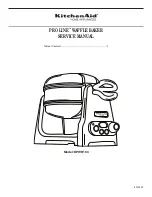
Pro Line KPWB100
Brand: KitchenAid Pages: 12
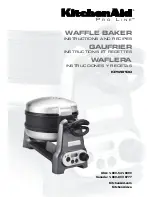
Pro Line KPWB100
Brand: KitchenAid Pages: 88

6130
Brand: West Bend Pages: 24

















