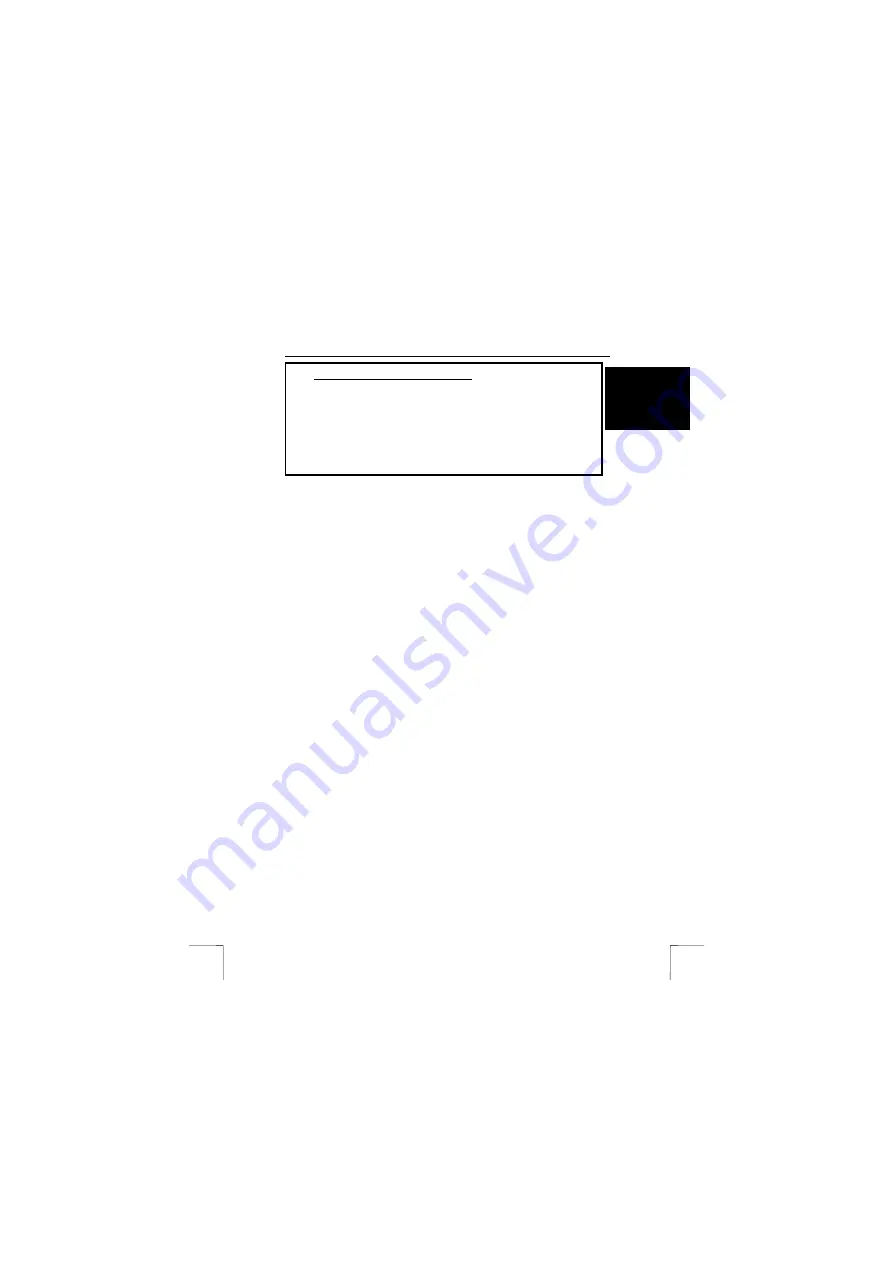
TRUST AP115W WIRELESS NETWORK KIT
1
U K
Method when using for the first time
Chapter
1.
Uninstalling old drivers and devices
(3.1)
2.
Installing the hardware
(3.2)
3.
Installing the Wireless LAN Utility
(3.3)
4. Installing
the
Wireless AP Configuration Utility (3.4)
5.
General network settings
(4)
6.
Checking after the installation
(5)
7.
Configuring the Trust Wireless LAN Utility (6)
8.
Example settings for a wireless network
(7)
1 Introduction
This instruction manual is for users of the TRUST AP115W WIRELESS NETWORK
KIT. This kit allows you to easily make a wireless network between your notebook and
your existing network.
2 Safety
Carefully read the following instructions before use.
-
The TRUST AP115W WIRELESS NETWORK KIT does not require any special
maintenance. Use a slightly damp, soft cloth to clean the casing.
-
Do not use aggressive substances, such as petrol or white spirit, to clean the
device. These may harm the material.
-
Do not submerge the device in liquid. This may be dangerous and will damage
the device. Do not use this device near water.
-
Make sure nothing is placed on the cable. Do not use this device in an area
where the cable can become worn or damaged as a result of people walking
over it.
-
Do not repair this device yourself. If you open this device, you may touch live
components. This device must only be repaired by qualified personnel.
-
Under the following circumstances, have the device repaired by qualified
personnel:
* The cable or plug is damaged or worn.
* The device has come into contact with rain, water or another liquid.
!


































