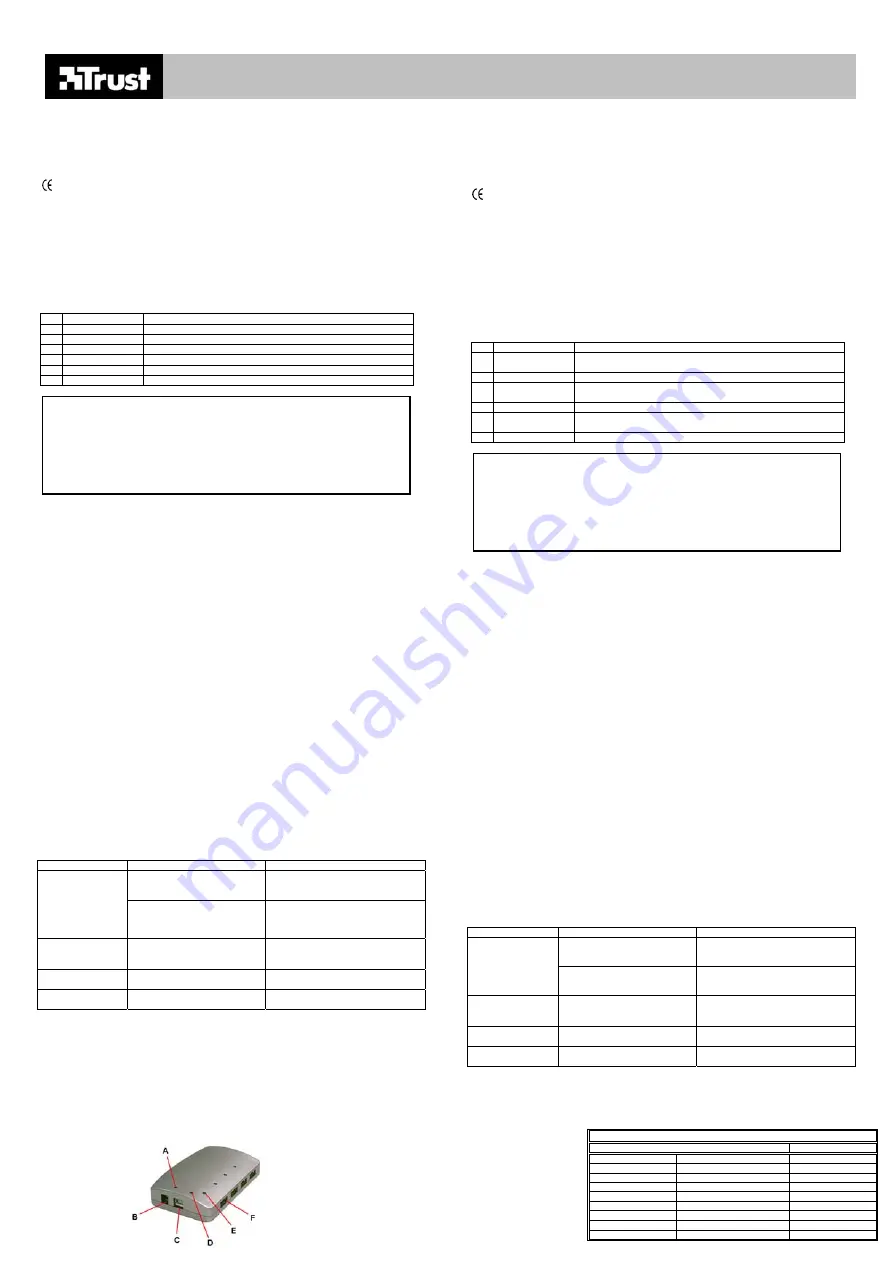
TRUST 4PORT USB 2.0 HUB
TRUST 4 PORT USB 2.0 POWER HUB
Fig. 1
TRUST SERVICE CENTRE
24 HOURS: internet
www.trust.com
Office
Open Phone
UK
Mon - fri
8:00 - 16:00
+44-(0)845-6090036
Italia
Lun – ven
9:00 – 17:00
+39-(0)51-6635947
France
Lun – ven
9:00 à 17:00
+33-(0)825-083080
Deutschland
Mo – Fr
9:00 - 17:00
+49-(0)2821-58835
UK
Introduction
These instructions are for users of the TRUST 4PORT USB 2.0 HUB. This hub allows you to increase
the number of USB 2.0 ports on your desktop PC or notebook, so that you can connect external USB
2.0 devices, such as a USB 2.0 CD-writer or hard disk to your computer. You can also connect USB 1.x
devices to the USB 2.0 HUB.
This device meets the essential requirements and other relevant conditions of the applicable European
directives. The Declaration of Conformity (DoC) is available at www.trust.com/12914-02/ce.
Safety
1.
Disconnect the plug from the mains supply before cleaning the hub. Do not use a liquid cleaner
or a spray to clean the hub. Clean the hub with a damp cloth.
2.
Do not use the hub near water.
3.
Make sure nothing is placed on the power cable. Do not place the hub where the cable can
become worn.
4.
Do not repair the hub yourself. The hub may only be repaired by qualified personnel.
Component description
See figure 1 at the bottom of the page.
Description
Function
A
LED
Is lit when the hub is connected to a plug socket.
B
Power connection
Connect the power cable here.
C
USB port
Connect the USB cable which is connected to your computer here.
D
LED
This is lit when the USB 2.0 cable has been connected to the hub.
E
LED
Is lit when a device has been connected to the hub.
F
USB port
Connect your USB device here.
Use
1.
Insert the plug into the plug socket and the power plug into the power connection on the hub (B,
figure 2).
2.
The red LED (A, figure 1) will be lit.
3.
Insert the USB 2.0 cable into the USB port (C, figure 1) and insert the other end of the cable into
your computer’s USB 2.0 port. The hub is “Hot swappable”. This means that you do not have to
turn your computer off to connect or disconnect the hub from your computer.
4.
The red LED (D, figure 1) will be lit. A generic USB hub will be automatically detected and
installed.
5.
The hub is now ready for use.
6.
You can now connect your USB devices to the USB port (F, figure 1).
7.
When a device is connected to the hub, the green LED for the port which is in use will be lit (E,
figure 1).
You can check the system settings to see whether the hub has been installed correctly. In
Windows 98/Windows ME, click on ‘Start’, point to ‘Settings’ and click on ‘Control Panel’. Double-click
on the ‘System’ icon and click on ‘Universal Serial Bus controllers’ in the ‘Device Manager’ tab. A
generic USB hub will be shown as being installed.
In Windows 2000/Windows XP, click on ‘Start’, point to ‘Settings’ and then click on ‘Control Panel’.
Double-click on the ‘System’ icon and click on ‘Device Manager’ in the ‘Hardware’ tab
and then on ‘USB controllers’. A generic USB hub will be shown as being installed.
When too much power is required, the hub will switch automatically to the external power adapter.
Use on a MAC
Follow the instructions given in the “Use” chapter of these instructions to install and use the hub on a
MAC system.
You can check in the Mac System Profile to see whether the hub has been installed correctly. In MAC
OS X, click on the Apple icon – Recent Components – Apple System Profiler – Devices and Volumes.
A USB 2.0 HUB will be displayed as being installed.
For MAC OS 9.X, click on the Apple icon (top left of the task bar) - Apple System Profile – Devices and
Volumes. A USB 2.0 HUB will be displayed as being installed.
Please take into account that ready-to-use Mac systems, such as the iMac, do not have USB 2.0 ports.
If you still wish to use this hub, it will only work as a USB 1.1 hub. These Mac systems do not support
USB 2.0.
Troubleshooting
Problem Cause
Possible
solution
The USB cable has not been
connected correctly to the
computer’s USB port.
Connect the USB cable correctly to a
free USB port on your computer.
The USB hub does
not work.
Your computer’s USB port is
disabled in the BIOS.
Activate the USB port in the BIOS. See
the instruction manual provided with
your computer for instructions on how to
do this.
The USB hub does
not work in
Windows 95.
Windows 95 does not support
USB 2.0.
Only install the USB hub in Windows 98
or later releases.
The problem is not
listed here.
The latest FAQ’s are available on
the Internet.
Go to http://www.trust.com/12914 for
FAQs.
The USB port does
not work.
The port requires too much
electricity.
Connect the device directly to your
computer.
If you still have problems after trying these solutions, please contact one of the Trust Customer Care
Centres (see table in bottom right-hand corner). Please have the following information available: the
article number (in this case 12914-02 or 12915-02 for the UK version), a good description of what is not
working and precisely when the problem occurs.
DE
Einleitung
Diese Anleitung wendet sich an die Benutzer des TRUST 4PORT USB 2.0 HUB. Dieser Hub kann dazu
verwendet werden, die Anzahl an USB-2.0-Ports auf dem Desktop-Computer oder Notebook zu
vergrößern. Mit ihm können Sie Ihre externen USB-2.0-Geräte, wie z.B. einen USB-2.0-CD-Brenner,
problemlos an Ihren Computer anschließen. Auch alle USB-1.x-Geräte können mit diesem USB 2.0
HUB weiterhin verwendet werden.
Dieses Produkt entspricht den grundlegenden Anforderungen und allen sonstigen Bestimmungen der
gültigen europäischen Richtlinien. Die Konformitätserklärung (DoC) können Sie unter
www.trust.com/12914-02/ce nachlesen.
Sicherheitshinweise
1.
Ziehen Sie den Stecker aus der Steckdose, ehe Sie den Hub reinigen. Verwenden Sie keine
flüssigen Reinigungsmittel oder Sprays. Reinigen Sie den Hub mit einem feuchten Tuch.
2.
Benutzen Sie den Hub nicht in der Nähe von Wasser.
3.
Achten Sie darauf, das nichts auf dem Stromkabel steht. Stellen Sie den Hub nicht an eine Stelle,
wo das Kabel verschleißen kann.
4.
Reparieren Sie den Hub nicht selbst. Reparaturen an diesem Hub dürfen ausschließlich von
qualifizierten Servicetechnikern ausgeführt werden.
Erläuterung der Elemente
Siehe Abbildung 1 unten auf dieser Seite.
Beschreibung Funktion
A
LED
Fängt an zu leuchten, wenn der Hub an die Steckdose angeschlossen
ist.
B
Netzanschluss
Hier muss die Stromversorgung angeschlossen werden.
C
USB-Port
Dieser Port wird durch das mitgelieferte USB-Kabel mit dem Computer
verbunden.
D
LED
Fängt an zu leuchten, wenn das USB-2.0-Kabel angeschlossen wird.
E
LED
Fängt an zu leuchten, wenn ein Gerät an den Hub angeschlossen
wird.
F
USB-Port
An diesen Port wird ein USB-Gerät angeschlossen.
IMPORTANT:
Due to the architecture of the USB 2.0 chipset, it is not possible to achieve the maximum speed of 480
Mbps when USB 1.x devices are connected to the hub. The maximum speed of 480 Mbps can only be
achieved when using USB 2.0 devices. Combined use reduces the speed to a maximum of 12 Mbps. It is
recommended to connect your USB 1.x devices to a separate hub.
ACHTUNG:
Aufgrund der Architektur des USB-2.0-Chipsatzes kann die maximale Geschwindigkeit von 480 MBit/s
nicht erreicht werden, wenn man zugleich auch USB-1.x-Geräte an den Hub anschließt. Diese maximale
Geschwindigkeit von 480 MBit/s ist ausschließlich bei der alleinigen Verwendung von USB-2.0-Geräten
möglich. Wenn eine Kombination verwendet wird, wird die Geschwindigkeit auf ein Maximum von 12
MBit/s zurück gebracht. Wir empfehlen Ihnen, für Ihre USB-1.x-Geräte einen separaten Hub zu
verwenden.
Gebrauch
1.
Stecken Sie den Stecker in die Steckdose und den Stromversorgungstecker in den
Netzanschluss des Hubs (
B
auf Abb. 2).
2.
Die rote LED (
A
auf Abb. 1) fängt an zu leuchten.
3.
Schließen Sie das mitgelieferte USB-2.0-Kabel an den USB-Port (
C
auf Abb. 1) an und stecken
Sie das andere Ende des Kabels in den USB-2.0-Port des Computers. Der Hub ist aktiv
austauschbar (hot swappable). Das bedeutet, dass Sie den Computer zum Anschließen oder
Abkoppeln des Hubs nicht auszuschalten brauchen.
4.
Die rote LED (
D
auf Abb. 1) fängt an zu leuchten. Ein allgemeiner USB-Hub wird automatisch
entdeckt und installiert.
5.
Der Hub ist einsatzbereit.
6.
Die USB-Geräte können dann an den USB-Port (
F
auf Abb. 1) angeschlossen werden.
7.
Wenn Sie ein Gerät an den Hub anschließen, fängt die grüne LED des von Ihnen verwendeten
Ports (
E
auf Abb. 1) an zu leuchten.
Wenn der Hub vorschriftsgemäß installiert ist, lässt sich das in den Systemeinstellungen überprüfen. In
Win98/Win ME wählen Sie dazu „Start”, „Einstellungen” und dann „Systemsteuerung”. Dort klicken Sie
auf „System” und dann auf der Registerkarte „Gerätemanager” auf „USB-Controller”. Dort muss ein
allgemeiner USB-Hub installiert sein.
Bei Win2000/WinXP wählen Sie „Start”, „Einstellungen” und dann „Systemsteuerung”. Dort klicken Sie
auf „System” und dann auf der Registerkarte „Hardware” auf „Gerätemanager” und danach auf „USB-
Controller”. Dort muss ein allgemeiner USB-Hub installiert sein. Wenn zu viel Strom verbraucht wird,
geht der Hub automatisch zum Einsatz des externen Netzadapters über.
Gebrauch mit einem Mac-Computer
Für den Gebrauch und die Installation auf einem Mac können Sie die Anweisungen im Kapitel
„Gebrauch“ dieser Anleitungen befolgen.
Im Systemprofil des Mac lässt sich kontrollieren, ob der Hub vorschriftsgemäß installiert wurde. Unter
Mac OS X klicken Sie dazu auf das Apfelsymbol und dann auf Benutzte Objekte – AppleSystemProfiler
– Geräte und Volumes. Dort muss ein USB-2.0-Hub installiert sein.
Unter Mac OS 9.X wählen Sie das Apfelsymbol (links oben auf der Taskleiste) – Systemprofil – Geräte
und Volumes. Dort muss ein USB-2.0-Hub installiert sein.
Beachten Sie bitte, dass Mac-Komplettsysteme, wie z.B. ein iMac, nicht standardmäßig mit einem
USB-2.0-Port ausgerüstet sind. Wenn Sie diesen Hub dann verwenden, funktioniert er nach dem
Standard USB 1.1. Ein solcher Mac-Computer bietet keine Unterstützung für USB 2.0.
Fehlerbehebung
Problem
Mögliche Ursache
Mögliche Lösung
Das USB-Kabel ist nicht richtig an
den USB-Port des Computers
angeschlossen.
Schließen Sie das Kabel
vorschriftsgemäß an einen freien USB-
Port des PC an.
Der USB-Hub
funktioniert nicht.
Der USB-Port des Computers ist
im BIOS deaktiviert.
Aktivieren Sie den USB-Port im BIOS.
Lesen Sie in der Anleitung des
Computers nach, wie man das macht.
Der USB-Hub
funktioniert unter
Windows 95 nicht.
Windows 95 bietet keine
Unterstützung für USB 2.0.
Installieren Sie den USB-Hub nur unter
Windows 98 oder höher.
Das Problem wird
hier nicht genannt.
Die neueste Version der FAQ
steht im Internet zur Verfügung.
Unter http://www.trust.com/12914
können Sie die FAQ nachlesen.
Der USB-Port
funktioniert nicht.
Der Strombedarf des betreffenden
Ports war zu hoch.
Schließen Sie das Gerät direkt an den
Computer an.
Wenn das Problem mit Hilfe der vorgeschlagenen Lösungen nicht behoben werden kann, wenden Sie
sich an eine der Trust-Kundenbetreuungsstellen (siehe Tabelle rechts unten). Die folgenden Angaben
sollten Sie in jedem Fall zur Hand haben: die Artikelnummer (in diesem Fall 12914-02, für die UK-
Version 12915-02) und eine genaue Beschreibung, die wiedergibt, was wann nicht funktioniert.
España
Lun – viernes
9:00 - 17:00
+34-(0)902-160937
Polska Pon
do
pi
ą
9:00 - 17:00
+48-(0)22-8739812
Nederland
Ma – vr
9:00 - 17:00
+31 (0)78-6543387
Other countries
Mon – fri
9:00 - 17:00
+31-(0)78-6549999





























