Reviews:
No comments
Related manuals for M7

TracPhone V3IP
Brand: KVH Industries Pages: 47
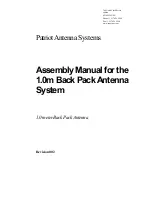
1.0 meter Back Pack Antenna
Brand: Patriot Pages: 12

15-248
Brand: Radio Shack Pages: 7

HGV-2402U
Brand: l-com Pages: 2

CC-EBR-500
Brand: Clare Controls Pages: 3

ANT-2503C
Brand: H3C Pages: 6

CHA TD
Brand: Chameleon Antenna Pages: 24
AT55 Black
Brand: MELICONI Pages: 28

DXE-WA-070
Brand: DX Engineering Pages: 8

AN6-098P
Brand: Hughes Pages: 98
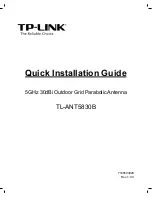
TL-ANT5830B
Brand: TP-Link Pages: 8

TL-ANT2403N
Brand: TP-Link Pages: 54

LVX
Brand: Applanix Pages: 82

RDL-3000 Series
Brand: Redline Communications Pages: 52

DBY5
Brand: NUXCOM Pages: 2

MFJ-4724
Brand: MFJ Enterprises Pages: 5

ANT-5029D-M2
Brand: H3C Pages: 7

G2 SatAimer
Brand: Pason Pages: 26

















