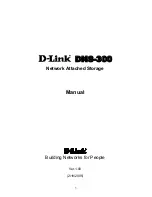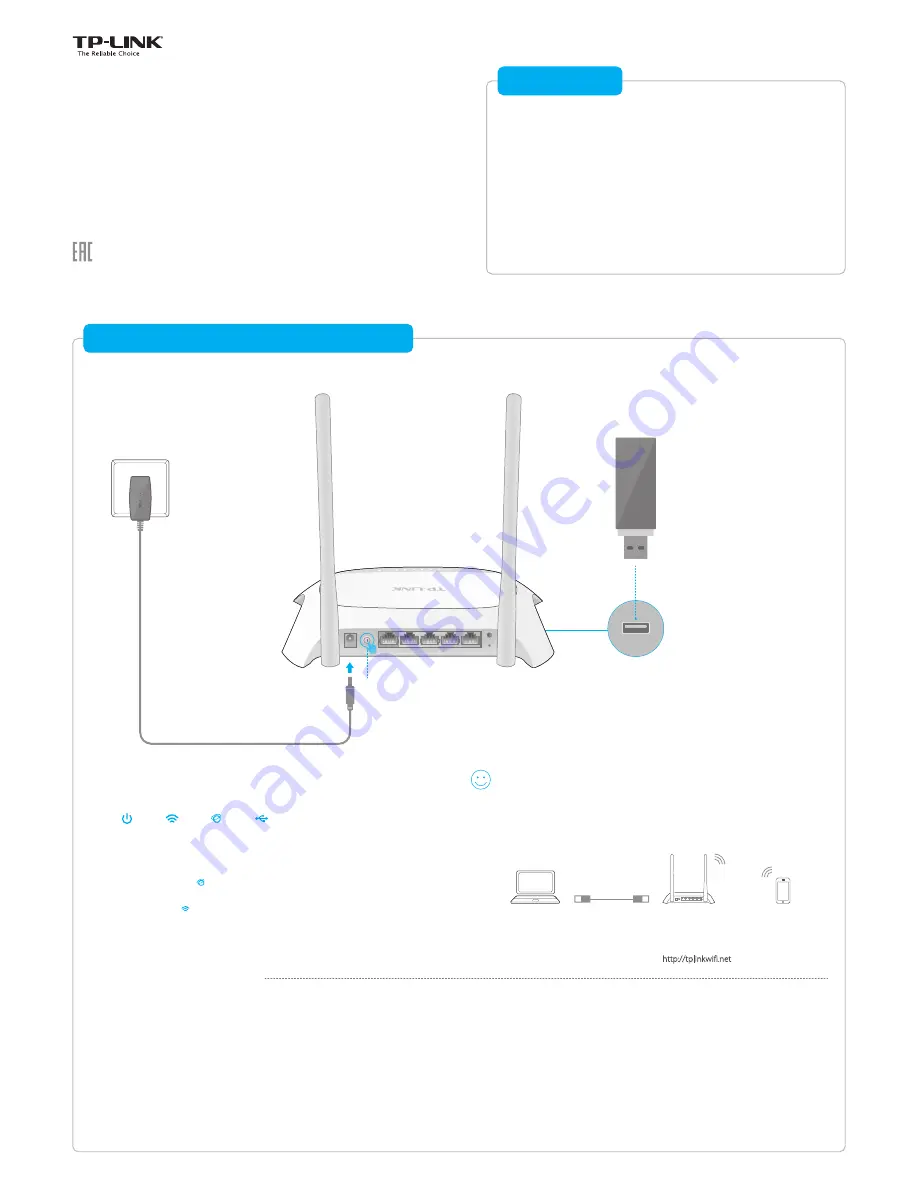
Quick
Installation Guide
3G/4G Wireless N Router
TL-MR3420
7106506269 REV3.0.0
Plug and Play via 3G/4G USB Modem
Configuring your 3G/4G connection
4. Select
3G/4G Only
and click
Next
.
5. Select your
Region
and
Mobile ISP
, and then click
Next
.
Note: If your ISP is not listed, select the
Set Dial number, APN, Username and Password
manually
option and enter the 3G/4G parameters provided by your Internet Service
Provider (ISP).
6. Continue to follow the
Quick Setup
to complete the configuration.
Note: If you have changed the default SSID (wireless network name) and password during
the configuration, connect to the router with the new SSID and password.
> Refer to
Plug and Play via 3G/4G USB Modem
to share the Internet
through a 3G/4G USB modem.
> Refer to
Connect to DSL/Cable/Satellite Modem
to share the
Internet through a DSL/Cable/Satellite modem or an Ethernet cable
connection.
Get Started
Wired connection:
Connect your devices to the router's LAN (1 - 4) ports
via Ethernet cables.
Wireless connection:
Use the default SSID and password printed on the
bottom of the router to join the wireless network.
Enjoy your Internet!
USB
Power Adapter
Router
3G/4G USB Modem
2
Plug in a 3G/4G USB modem with a
SIM/UIM card.
POWER
ON/OFF
WAN
1
2
3
4
WPS/
RESET
WIFI
1
Press to turn on the router.
3
Wait for 1
-
2 minutes and check the status of the following LEDs.
Power
On
Green
Internet
On
USB
On
Wi-Fi
Tips:
1. You can turn on/off the Wi-Fi as needed by pressing the Wi-Fi button
on the rear panel
for
3 seconds.
2. You can log into the web management page http://tplinkwifi.net to change the SSID and
password.
1. Connect your device to the router’s LAN (1 - 4) port via an Ethernet cable or
use the default SSID and password printed on the bottom of the router to
join the wireless network.
2. Launch a web browser and enter
http://tplinkwifi.net
in the address bar.
Use
admin
for both username and password, and then click
Login
.
Note: If the login window does not appear, please refer to FAQ > Q3.
3. Select your
Time zone
and click
Next
.
Wired
Wireless
Router
POWER
ON/OFF
WPS/RESET
WIFI
Follow the specific instructions in this guide to connect to the
Internet and enjoy.
The router can also be configured with a primary WAN and a 3G/4G
USB modem as a backup (secondary) solution to ensure "always-on"
Internet connectivity.
For details,
refer to the User Guide at www.tp-link.com.
1. If the Internet LED ( ) is not on or is amber, please refer to
Configuring your 3G/4G
connection
.
2. If the Wi-Fi LED ( ) is off, press the Wi-Fi button on the rear panel for 3 seconds and then
check the LED again.
Note: