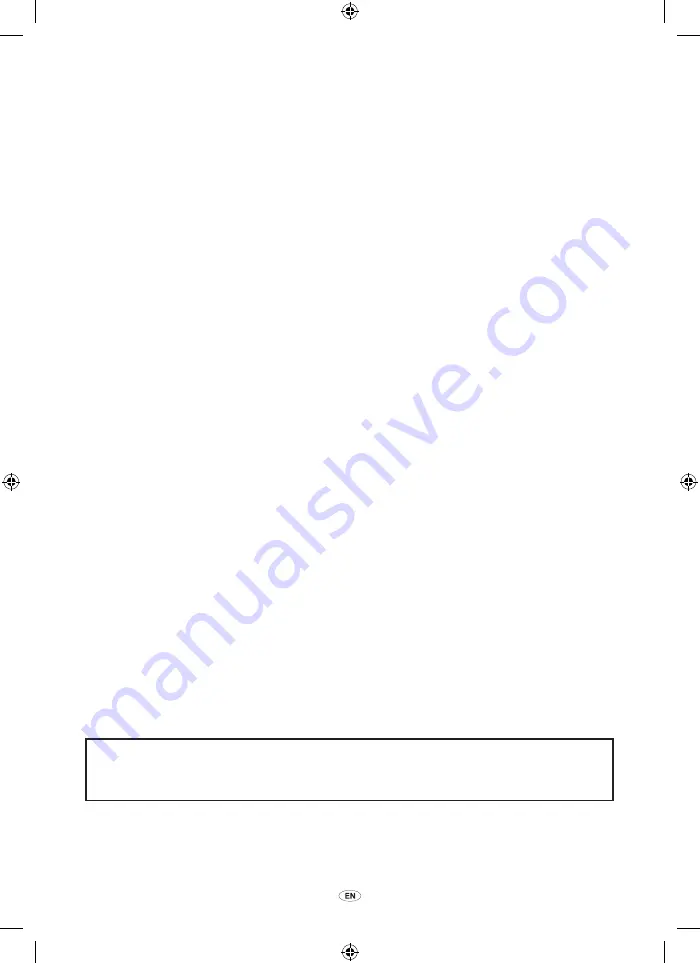
TNS 510
1
Introduction
Thank you for your purchase of the Navigation System. Please read this manual
carefully to ensure proper use. Keep this manual in your vehicle at all times.
The Navigation System is one of the most technologically advanced vehicle accessories
ever developed. The system receives satellite signals from the Global Positioning
System (GPS) operated by the U.S. Department of Defense. Using these signals and
other vehicle sensors, the system indicates your present position and assists in locating
a desired destination.
The navigation system is designed to select efficient routes from your present starting
location to your destination. The system is also designed to direct you to a destination
that is unfamiliar to you in an efficient manner. Map database is made based on AISIN AW
maps, whose information source comes from NAVTEQ maps. The calculated routes may
not be the shortest nor the least traffic congested. Your own personal local knowledge or
“short cut” may at times be faster than the calculated routes.
The navigation system’s database includes about 40 Point of Interest categories to allow
you to easily select destinations such as restaurants and hotels. If a destination is not in
the database, you can enter the street address or a major intersection close to it and the
system will guide you there.
The system will provide both a visual map and audio instructions. The audio instructions
will announce the distance remaining and the direction to turn in, approaching an
intersection. These voice instructions will help you keep your eyes on the road and are
timed to provide enough time to allow you to maneuver, change lanes or slow down.
ü
Order map update directly from
www.toyota-mapupdates.eu
01955_TNS 510_OM.indd 1
31/10/2008 13:34:01


































