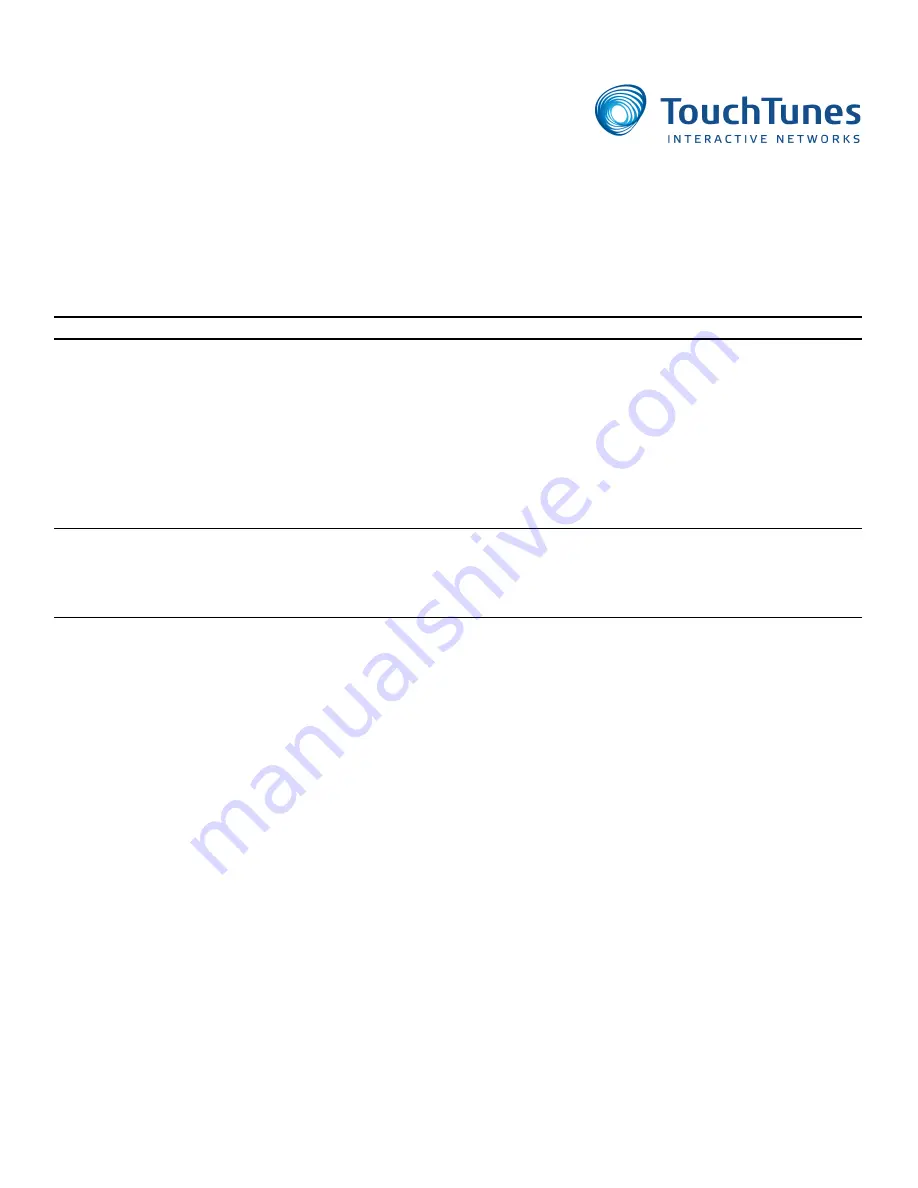
1 of 13
About This Setup Guide
This setup guide is intended for TouchTunes Digital Jukebox Operators, as well as TouchTunes field
service, customer support, and sales personnel.
Note:
For the most up-to-date information, download the latest version of this guide from the Operator Dashboard
This setup guide includes the following sections:
• What is TouchTunes Wireless Broadband?
• TouchTunes Wireless Broadband Hardware Kit Contents
• Setting up TouchTunes Wireless Broadband
• Troubleshooting
• Contacting TouchTunes Support
Note:
Make sure your jukebox has the latest software version installed before proceeding with the installation of
the Wireless Broadband connection. If the jukebox isn’t currently connected to a broadband connection, you can
update its software by taking out the hard drive and placing it in another jukebox that does have a broadband
connection, performing the software update, and then putting the hard drive back in its original jukebox.
What is TouchTunes Wireless Broadband?
TouchTunes Wireless Broadband is a service from TouchTunes that enables its operators to connect
their jukeboxes to the Internet using a high-speed wireless connection.
All Virtuo jukeboxes require a high-speed Internet connection, and when equipped with high-speed
Internet access, TouchTunes Gen 3 jukeboxes offer many features and advantages over Gen 3
jukeboxes with dial-up connections.
A high speed Internet connection provides Gen 3 jukeboxes with:
• Real-time customer access to the entire TouchTunes catalog
• Customer access to myTouchTunes from jukeboxes and access to personalized playlists
• Better integration with the TouchTunes Mobile App
• Faster data transfers and communications with the Operator Dashboard, including music downloads,
settings modifications and Network Diagnostic System (NDS)
• Improved song recommendation quality
• Expanded advertisement capabilities
• Credit card reader functionality
TouchTunes Wireless Broadband - Installation Guide
April 2013
900761-001
Rev 01































