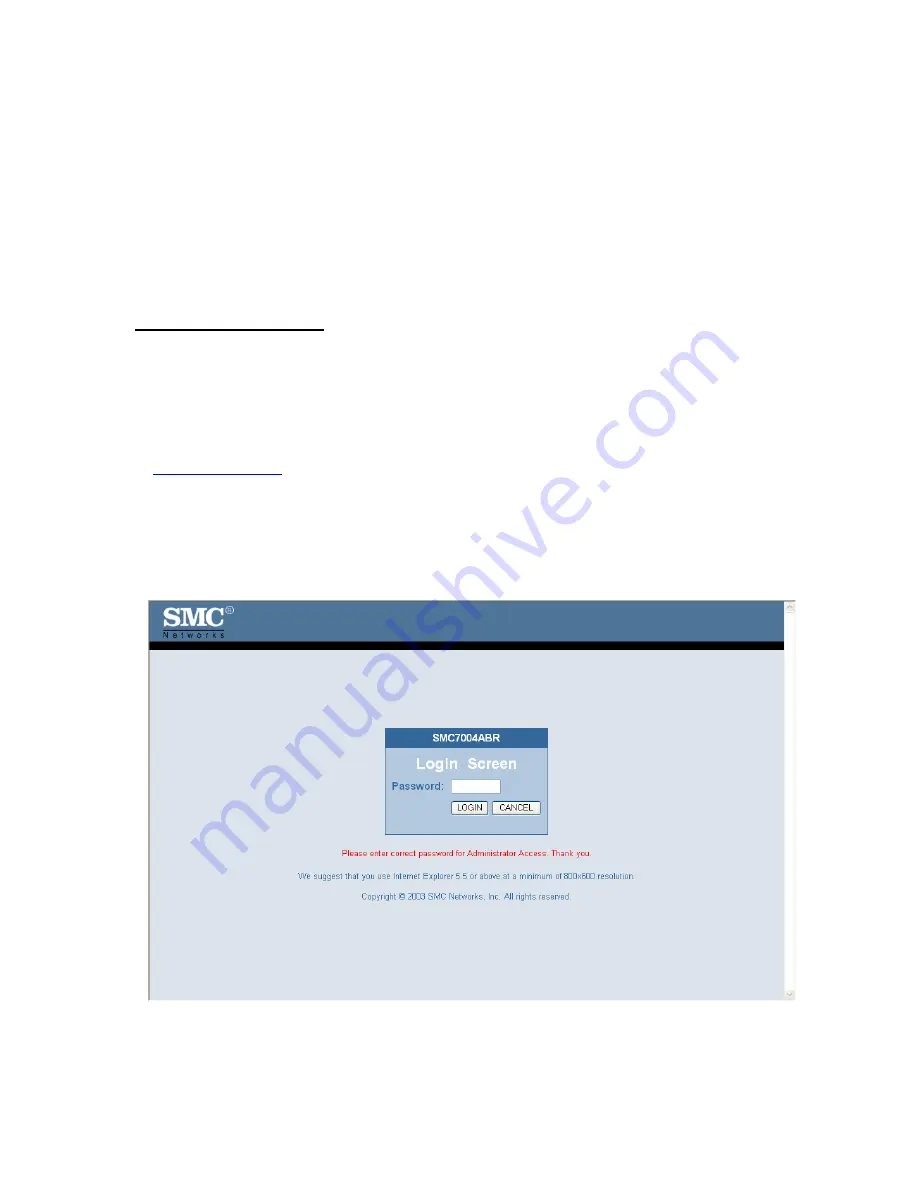
SMC7008ABR Barricade Broadband Router
Installation Instructions for 750.9814
SPECIAL NOTE: Part H – Adjusting MTU Value. This procedure MUST be followed
in order to prevent chronic disconnections of the VPN tunnel!
Part A
– General Setup
Note: Please insure the router is plugged into the WAN connection and the
Configuration PC is plugged into one of the 4 Ethernet ports prior to starting the
setup procedures.
1. Open your Web browser and enter the following in the “Address” field:
http://192.168.2.1
2. The Barricade login screen will appear. Leave the password field empty and click on
“login”.
Summary of Contents for SMC7008ABR
Page 3: ...4 Select System in order to set the Time Zone setting and to change the Password ...
Page 11: ...2 If you have a Host name provided by your ISP enter it here and Click Apply to continue ...
Page 12: ...3 Enter DNS Information as provided by your ISP and Click Apply to finish the process ...


































