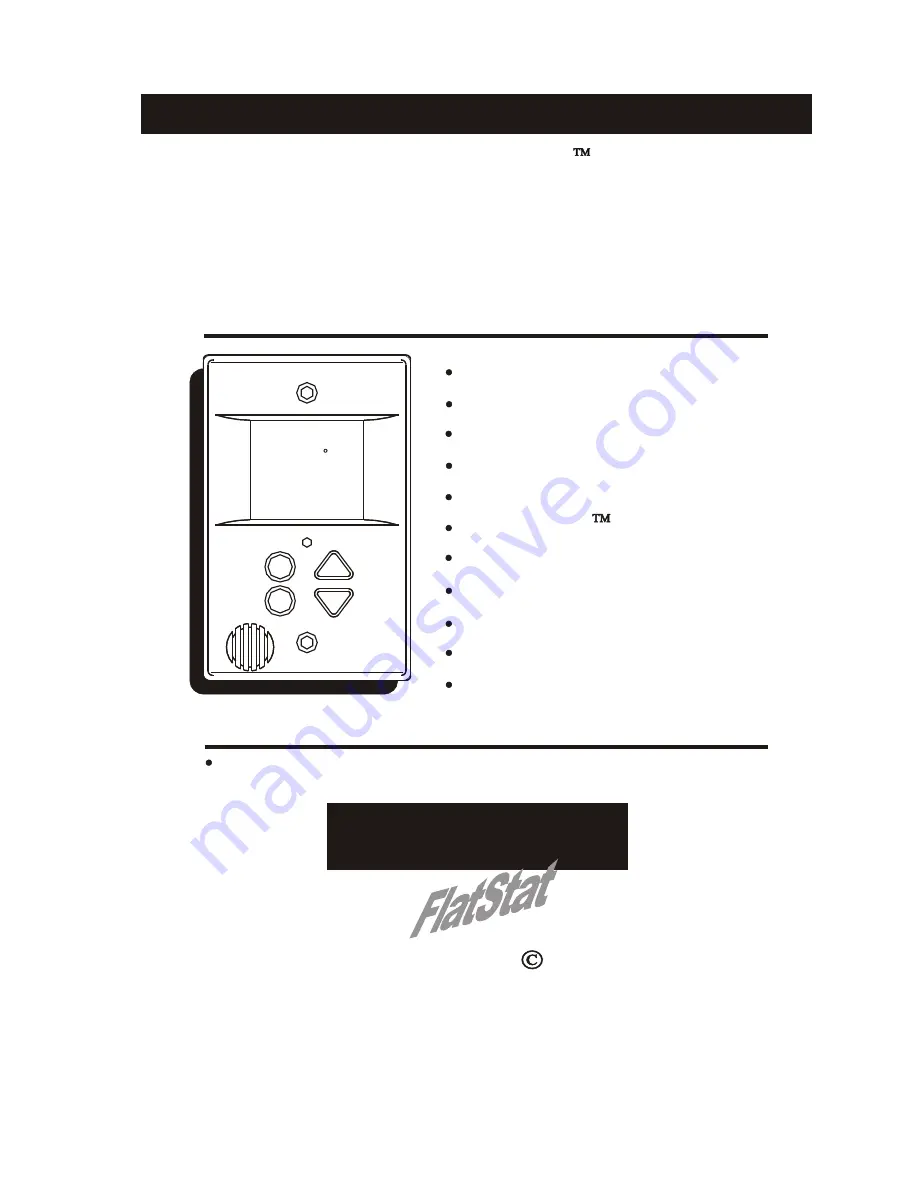
OWNER'S MANUAL
Programmable
Digital Thermostat
Mounts Flush to the Wall
7 Day Programmable
3 Occupied, 1 Unoccupied
Auto Changeover
Large, Easy To Read Display
Thermoglow Backlight
Very Easy to Program
3 Security Levels
Energy Saving Smart Fan
No Batteries Required
Includes Locking Cover
1 For All
Use with most Air Conditioning & Heating Systems including: 1 or 2 Stage
Electric Cooling & Gas Heating, Heat Pump, Electric or Hydronic Heat.
Both Commercial & Residential
Meets California Title 24
72
74
70
Am
C
OOL
H
EAT
AUTO
Mo
I2:00
P/N P374-2200FM
Replacement Components Division Carrier Corporation 11/98
TOTALINE


































