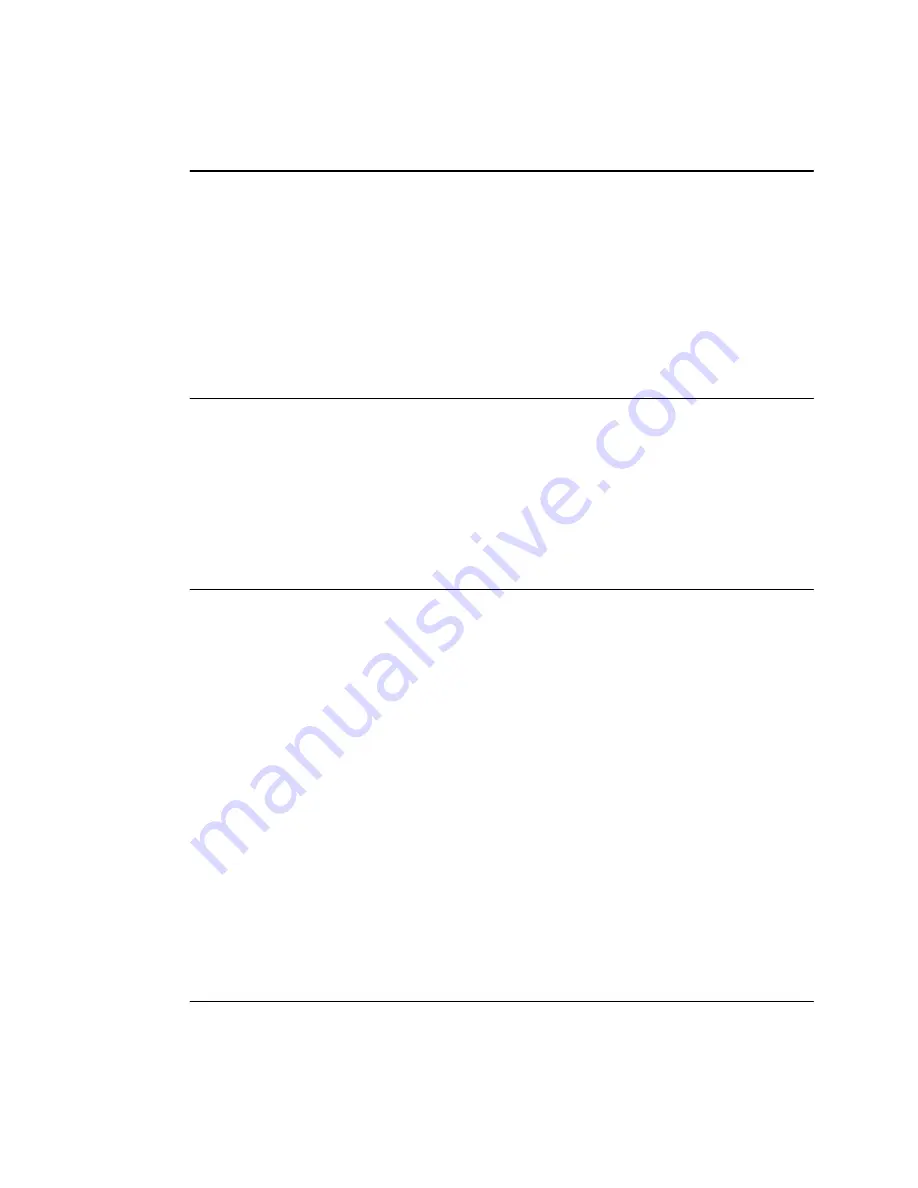
Copyright
© 1995 by Toshiba Corporation. All rights reserved. Under the copyright laws, this manual
cannot be reproduced in any form without the prior written permission of Toshiba. No patent
liability is assumed, with respect to the use of the information contained herein.
Toshiba T2150CD Series Portable Personal Computer User’s Manual
First edition January 1995
Disclaimer
This manual has been validated and reviewed for accuracy. The instructions and descriptions
it contains are accurate for the Toshiba T2150CD Series Portable Personal Computers at the
time of this manual’s production. However, succeeding computers and manuals are subject to
change without notice. Toshiba assumes no liability for damages incurred directly or indirectly
from errors, omissions or discrepancies between the computer and the manual.
Trademarks
IBM is a registered trademark and IBM PC, IBM PC XT, IBM PC AT, OS/2, and PS/2 are
trademarks of International Business Machines Corporation.
Intel and DX4 are trademarks of Intel Corporation.
MS-DOS and Microsoft are registered trademarks and Windows is a trademark of
Microsoft Corporation.
Lotus and Lotus 1-2-3 are registered trademarks of Lotus Development Corporation.
QEMM (Quarterdeck Expanded Memory Manager) are trademarks of Quarterdeck Office
Systems.
386MAX is a trademark of Qualitas, Inc.
Sound Blaster and Pro are trademarks of Creative Technology Ltd.
FCC Notice
This equipment has been tested and found to comply with the limits for a Class B digital
device, pursuant to Part 15 of the FCC rules. These limits are designed to provide reasonable


































