Reviews:
No comments
Related manuals for PORTEGE WT20-B Series

Revo R80BT
Brand: E-Boda Pages: 49

KMini
Brand: KOCASO Pages: 20

RTC-600A-TAD-WBGLR-6101
Brand: Aaeon Pages: 58

CS 415-2
Brand: Dual Pages: 5

TT 4471 USB
Brand: AEG Pages: 38

MC 4420 CR/USB
Brand: AEG Pages: 105

B1-790
Brand: Acer Pages: 53

AP-100
Brand: ACHOM EP Pages: 17

MID8575
Brand: Virgo Pages: 18

30608
Brand: ABC Home Electronics Pages: 98

ViewPad 7x
Brand: ViewSonic Pages: 83

ViewBoard ID1330
Brand: ViewSonic Pages: 41

Hello 5
Brand: Archos Pages: 43

ARNOVA 97 G4
Brand: Archos Pages: 114

NSCaster X1
Brand: Nagasoft Pages: 28

CP-101A
Brand: Onkyo Pages: 5
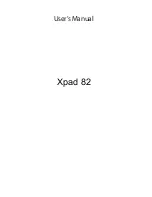
Xpad 82
Brand: XWave Pages: 17

7.2
Brand: AIR3 Pages: 12

















