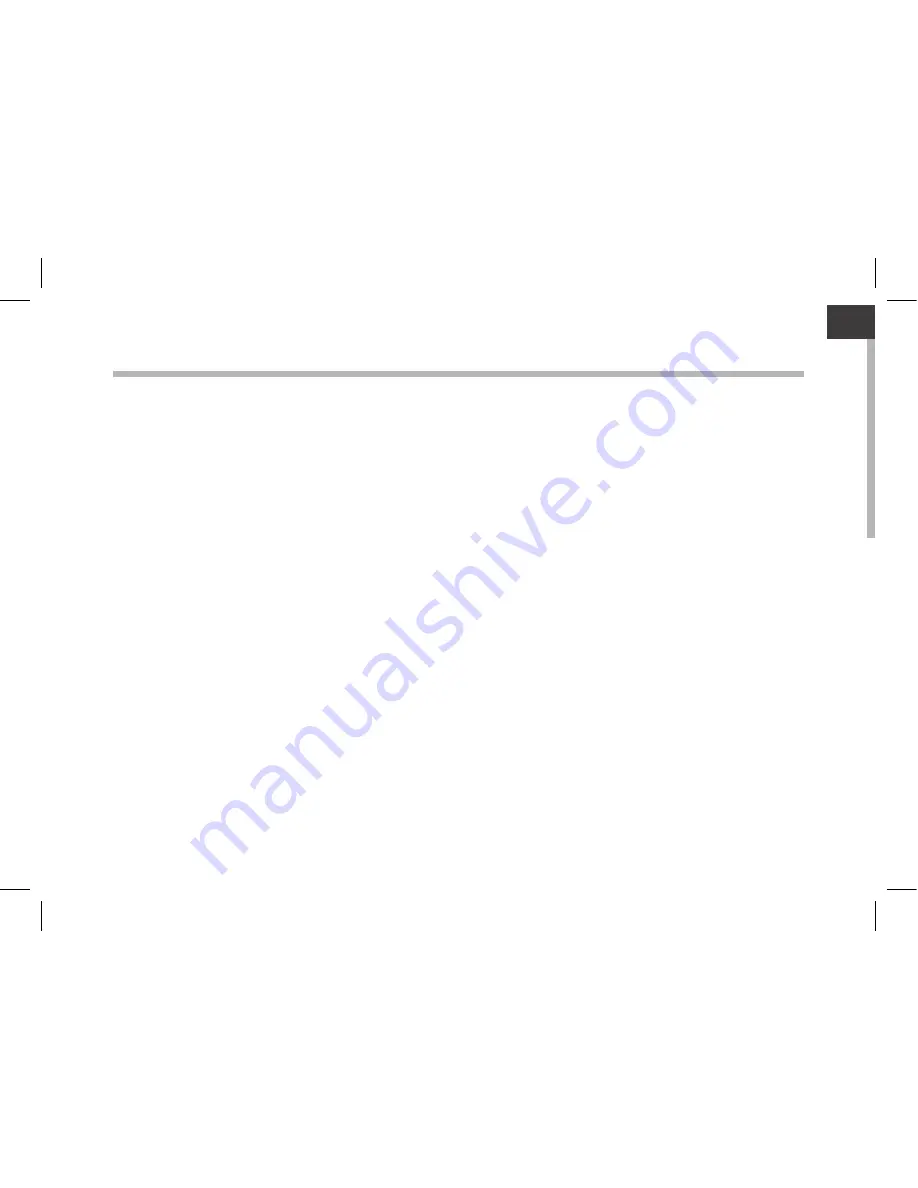
1
EN
EN
Table of contents
For more information, please consult the FAQs on www.arnovatech.com. Make sure to read them before considering
any product return. Your deal may be no big deal. As we are often updating and improving our products, your device’s
software may have a slightly different appearance or modified functionality than presented in this Quick Start Guide.
Package contents...................................................................................................................................
Getting started........................................................................................................................................
Description of the device.....................................................................................................................
Through the wizard...............................................................................................................................
Connecting to a WiFi network...........................................................................................................
The Android
TM
interface.......................................................................................................................
Getting familiar with Android
TM
......................................................................................................
Troubleshooting....................................................................................................................................
2
3
4
6
7
8
12
14
Summary of Contents for ARNOVA 97 G4
Page 4: ...4 4 5 7 6 8 9 10 3 2 1 12 11 Description of the device ...
Page 8: ...8 1 2 3 5 6 7 8 4 The AndroidTM Interface ...
Page 18: ...18 4 5 7 6 8 9 10 3 2 1 12 11 Description de l appareil ...
Page 22: ...22 1 2 3 5 6 7 8 4 L interface AndroidTM ...
Page 32: ...32 4 5 7 6 8 9 10 3 2 1 12 11 Beschreibung des ARNOVA ...
Page 36: ...36 1 2 3 5 6 7 8 4 Die AndroidTM Benutzeroberfläche ...
Page 46: ...46 4 5 7 6 8 9 10 3 2 1 12 11 Descripción del ARNOVA ...
Page 50: ...50 1 2 3 5 6 7 8 4 El Interfaz AndroidTM ...
Page 60: ...60 4 5 7 6 8 9 10 3 2 1 12 11 Descrizione del ARNOVA ...
Page 64: ...64 1 2 3 5 6 7 8 4 Interfaccia AndroidTM ...
Page 74: ...74 4 5 7 6 8 9 10 3 2 1 12 11 Beschrijving ARNOVA ...
Page 78: ...78 1 2 3 5 6 7 8 4 De AndroidTM Interface ...
Page 88: ...88 4 5 7 6 8 9 10 3 2 1 12 11 Descrição do ARNOVA ...
Page 92: ...92 1 2 3 5 6 7 8 4 A Interface AndroidTM ...
Page 102: ...102 4 5 7 6 8 9 10 3 2 1 12 11 Описание устройства ...


































