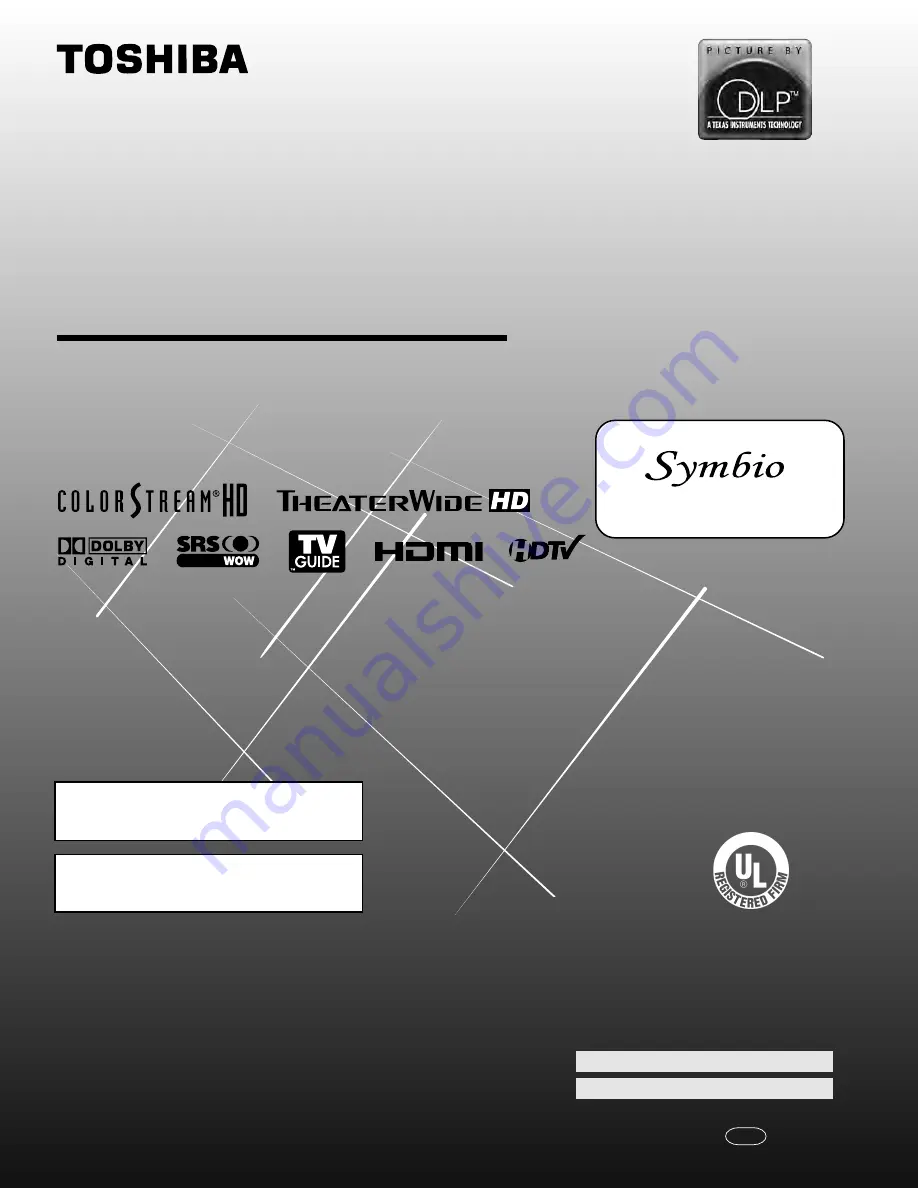
(E) 56/62/72HM195
56HM195
62HM195
72HM195
Integrated High Definition
DLP
™
Projection Television
O
WNER’S
M
ANUAL
© 2005 TOSHIBA CORPORATION
All Rights Reserved
Owner’s Record
The model number and serial number are on the back
of your TV. Record these numbers in the spaces below.
Refer to these numbers whenever you communicate
with your Toshiba dealer about this TV.
Model number:
Serial number:
HIGH
-DEFINITION TELEVISION
IS
O
1400
1 FILE No.
A9
64
5
TO
S
H
IB
A
AM
ER
ICA
CONSUMER PR
OD
UC
TS
,
L.
L.
C.
Compatible with the new Toshiba
Audio/Video Hard Drive Recorder!
See pages 23 and 50 for details.
TM
For an overview of steps for setting up
and using your new TV, see page 8.
Note: A high definition tuner and programming are required
to view High Definition TV broadcasts. Please contact your
cable or satellite provider.
YC/N
23566691
#01E_001_566272HM195
7/28/05, 4:06 PM
1
Black


































