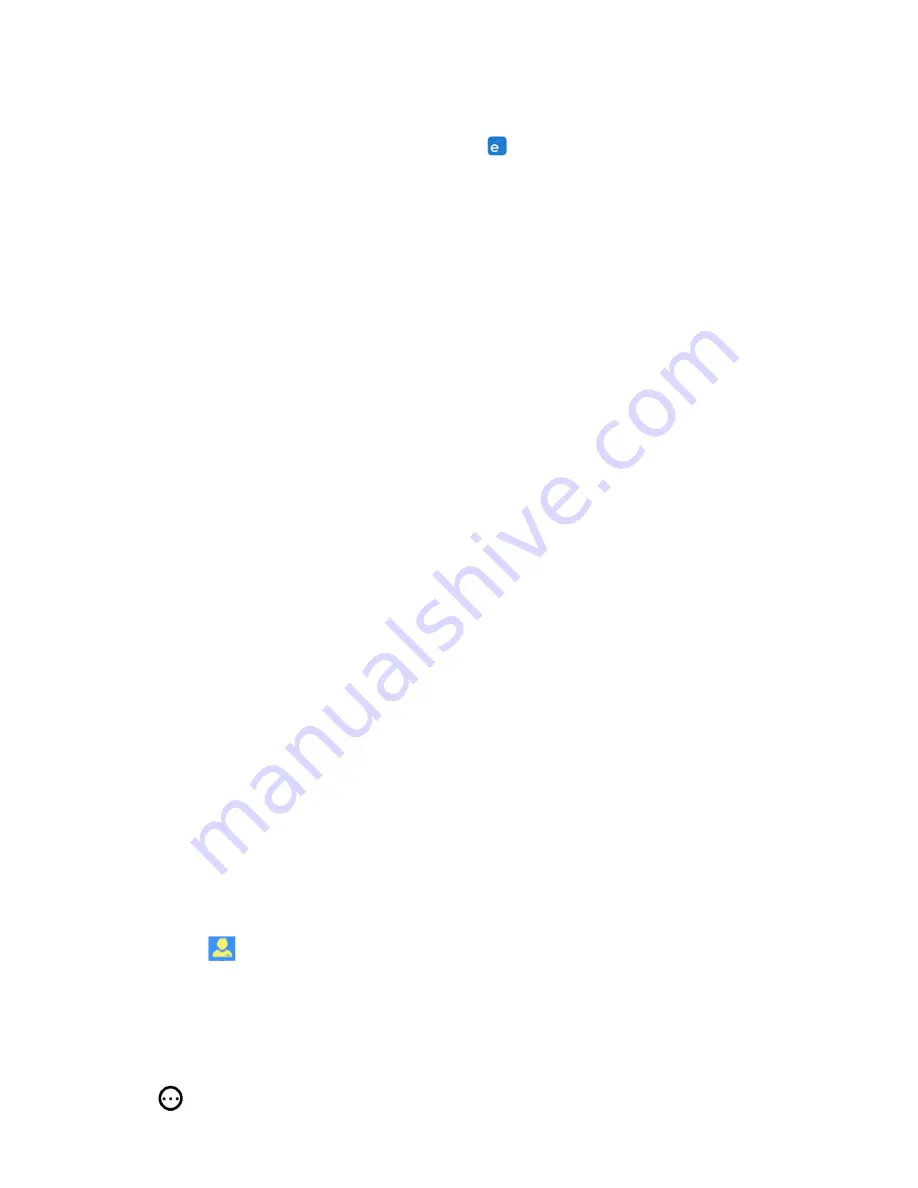
DO101-4CH www.thermomart.com
Users should download eWeLink App on their Smartphone. The app is available on both Android play store
”eWeLink” and iOS app store “eWeLink-smart home control”.
After downloading the app, an account should be registered with your email (not phone#). A verification code will
be emailed to you and by entering this code registration will be completed and you can login to your account
.
Pairing the Device
Firstly, make sure you are close enough to Wi-Fi router and if you have VPN, remove it temporary.
Also if your
Wi-Fi is 5G, change it to 2.4G temporary. The app only
pairs with 2.4G Wi-Fi
but you can change it back to 5G
when pairing is successfully completed. If you couldn’t change your Wi-Fi to 2.4G, please check item 4 in
“problems and solutions” section of this manual. After powering on, the device will enter to quick pairing mode
and Wi-Fi
LED light
blinks 3 times & pauses once repeatedly (the device will exit the quick pairing mode within
3 minutes). Click on the “+” icon on your cellphone app
and t
hen select the first pairing method “Quick pairing”.
Type your home Wi-Fi ID & password and click next. It takes 1-3 minutes for device to be paired with your
cellphone and added to your account. You can name the device and also change each channel name in the
setting section (like “Jet”, “Light”, “Spa” , Heater"). When the Wi-Fi Led is on and solid, the device is Online.
To make sure the app works correctly, you should hear a clicking sound when you turn the switch ON/OFF by
your smartphone or manually by pressing one of the Channels buttons. After pairing, the channels buttons can
also operate as manual switch for closing and opening shutter.
After installing the app go to Setting section
Enable the inching mode with 0.5 sec for each channel because
the spa switch work according to momentary switch).
Then check the
wiring section
and connect your Wi-
Fi device to Spa’s remote terminals.
Features and functions:
ON/OFF Remote:
Open/Close your Spa buttons from anywhere in the world or at home by your iOS or
Android Smartphone.
Professional timer:
Use scheduled/countdown/loop on the app to turn ON/OFF pa’s buttons at specified
times.
Pre-set timers can even work if the internet is not connected to
DEVICE
anymore.
Share Control:
You can remotely turn ON/OFF Spa’s buttons multiple Smartphones. Each device has a main
user, who can share the device with other people. By downloading the app on another Smartphone you can
easily add another remote to your household. The main user can also remotely add, modify, delete or enable
each additional user and their authorizations.
Security mechanism:
No one can add a registered wifi device to their Smartphone without main user’s
authorization and only the main user has complete access to all features of this device and can share it. If you
wish to transfer a registered device to other users, it should be first deleted from the main user’s app.
Update Last Version
:
This app sends you notifications when a newer firmware or version is available. Please
update your app as soon as receiving the notification for using the latest features.
Voice Control:
Go to icon on the first page of your app. By clicking on “eWelink Support” it shows all the
voice control systems that are supported by eWeLink (Alexa, Google Assistant, Alice and IFTTT). By clicking on
each voice control system, it shows how to add your device to that system. For example download "Google
Assistant" app from your phone's app store. Open the app, click on the circle at the top right of the page. Click
on + Add and choose "eWeLink Smart Home" from the list. Insert your account registration information. The
voice command should be “Ok Google, turn {device name} ON” or OFF.
Setting
By clicking on
sign at the top right corner of the app page, you will go to “Setting” and there you can
edit the device
Name,
update app
Last Version
.
Share
new user or
Create Group
of wifi devices work





















