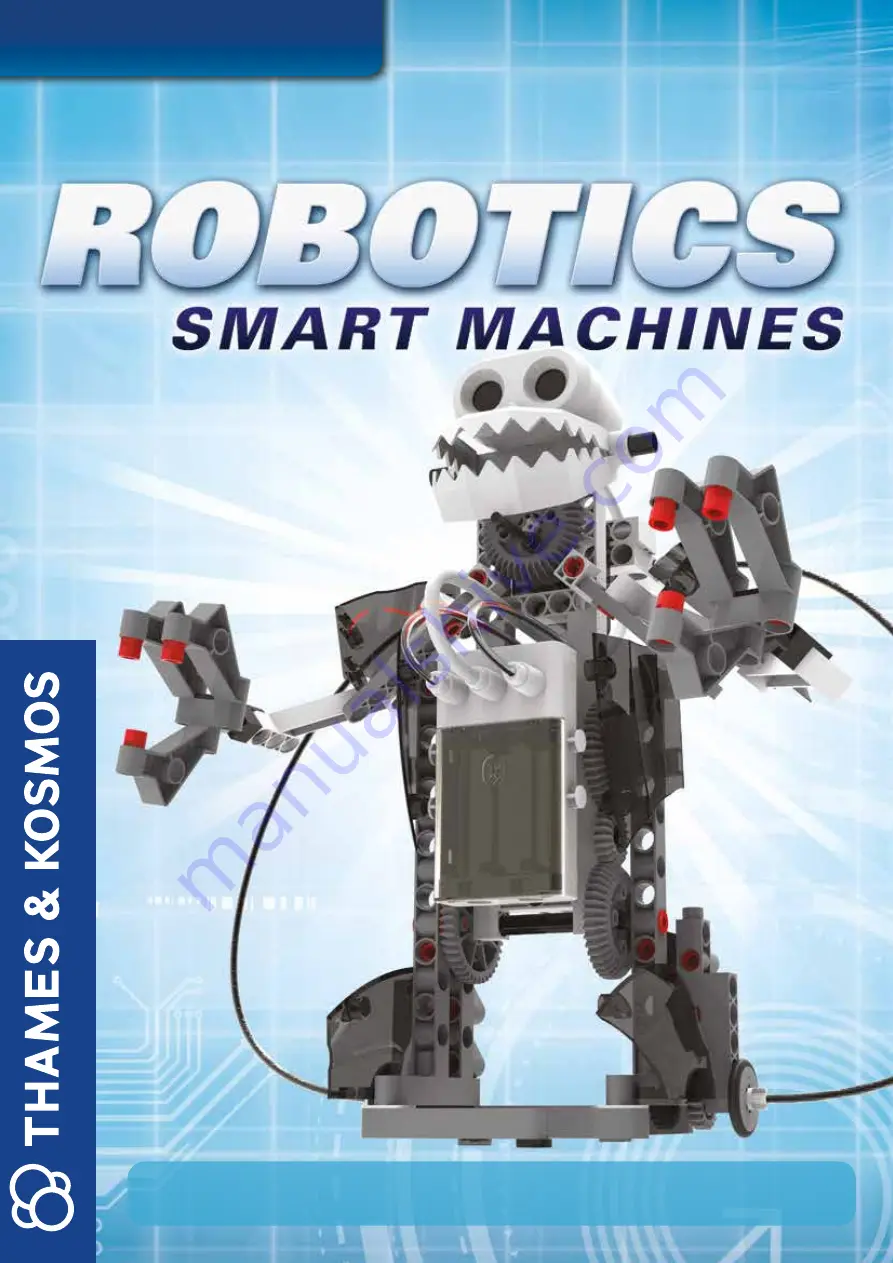
1
EXPERIMENT MANUAL
Franckh-Kosmos Verlags-GmbH & Co. KG, Pfizerstr. 5-7, 70184 Stuttgart, Germany | +49 (0) 711 2191-0 | www.kosmos.de
Thames & Kosmos, 301 Friendship St., Providence, RI, 02903, USA | 1-800-587-2872 | www.thamesandkosmos.com
Thames & Kosmos UK LP, 20 Stone Street, Cranbrook, Kent, TN17 3HE , UK | 01580 713000 | www.thamesandkosmos.co.uk
Summary of Contents for BEETLE
Page 16: ...BIPEDAL ANDROID 5 6 7 8 Left hand Left hand Right hand Right hand 16 ...
Page 22: ...12 13 14 15 16 17 Same 22 SPY BOT ...
Page 23: ...B 18 19 20 21 22 23 24 x2 Connect to holes B 23 Spy Bot ...
Page 24: ...Done A B 26 27 25 24 SPY BOT ...
Page 29: ...Connect to holes C Top view Side view 16 17 18 19 20 29 Beetle ...
Page 30: ...BEETLE 21 22 30 ...
Page 31: ...Beetle 23 24 31 ...
Page 32: ...BEETLE Done 26 25 Motor unit 2 Ultrasonic sensor Motor unit 1 32 ...
Page 35: ...6 7 8 35 Crocodile ...
Page 36: ...CROCODILE 9 10 11 12 13 36 ...
Page 37: ...Crocodile Hole A Hole B Hole B Hole C 14 15 16 17 18 19 x2 Connect to hole C 37 ...
Page 38: ...CROCODILE 20 21 22 23 Connect to holes B Connect to hole C 38 ...
Page 39: ...Crocodile Done 26 24 25 39 ...
Page 42: ...6 7 8 42 TILTROTOR AIRCRAFT ...
Page 44: ...11 12 13 14 15 x2 x2 x2 TILTROTOR AIRCRAFT 44 ...
Page 45: ...16 17 Tiltrotor Aircraft 45 ...
Page 46: ...Hole A Hole B Hole B Hole C 18 19 20 x2 Connect to holes B TILTROTOR AIRCRAFT 46 ...
Page 47: ...21 23 22 Tiltrotor Aircraft 47 ...
Page 48: ...26 24 25 TILTROTOR AIRCRAFT 48 ...
Page 49: ...27 28 Tiltrotor Aircraft 49 ...
Page 50: ...1 Done 31 29 1 2 2 3 3 30 TILTROTOR AIRCRAFT 50 ...
Page 54: ...Hole A Hole B Hole B Hole C C 11 12 13 14 15 Connect to holes B ROBO DOG 54 ...
Page 55: ...A B C C 16 17 18 19 20 21 Robo Dog 55 ...
Page 56: ...Done 22 23 24 ROBO DOG 56 ...
Page 60: ...ROBOTOSAURUS Hole A Hole B Hole B Hole C 9 10 11 12 13 Connect to hole C Left leg 60 ...
Page 61: ...Robotosaurus 14 15 16 17 Connect to hole C Motor unit 2 Right leg 61 ...
Page 68: ...68 620375 03 250119 ...

































