Reviews:
No comments
Related manuals for RamSan-3 Series

100 Series
Brand: Cactus Pages: 27

Cambridge
Brand: Gardiun Pages: 27

120008
Brand: Far Tools Pages: 11

OCEAN SIDE 8435059720210
Brand: Naterial Pages: 28

DS3611xs
Brand: Synology Pages: 26

System Storage DCS Series
Brand: IBM Pages: 90

Fireball LCT20
Brand: Quantum Pages: 2

PowerProtect X400
Brand: Dell EMC Pages: 42

Skwarim 301080
Brand: LaCie Pages: 26

Spectra 10000
Brand: Spectra Logic Pages: 21

T-Series Spectra T200
Brand: Spectra Logic Pages: 110

nTier500
Brand: Spectra Pages: 184
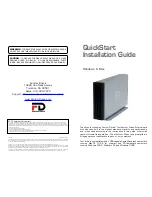
TFD1000U16
Brand: Fantom Drives Pages: 10
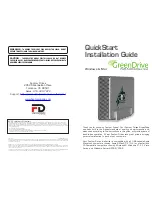
GreenDrive
Brand: Fantom Drives Pages: 8

Black Diamond
Brand: Fantom Drives Pages: 10

miSAN-V6
Brand: Cybernetics Pages: 190

EMZ2221IB
Brand: Lenze Pages: 58

TKS 315 Pro
Brand: Holzstar Pages: 13

















