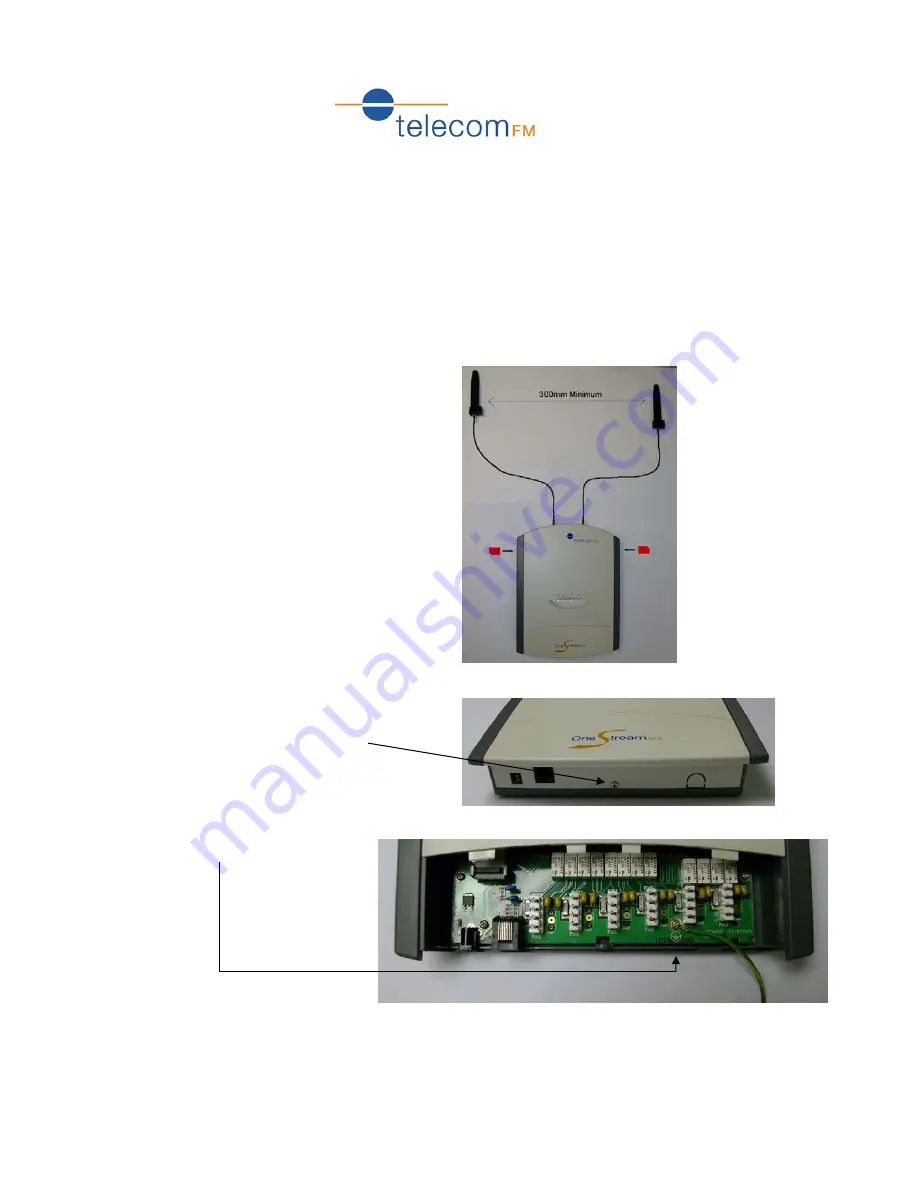
1
OneStream GFX Quick Start Guide
Version 2 – for firmware 1.2.1430.io
This guide gives a basic overview of installing and programming the OneStream GFX to route calls
between PBX Trunk ports and GSM. For more information please refer to the OneStream
Hardware Installation Guide and OneStream Programming Guide which are both included
with the unit.
1
Hardware Installation
1.
Insert SIM Cards and attach Antennae:
2.
Take the bottom cover off by removing the
small screw at the bottom of the unit and
sliding the cover downwards
3.
Connect the Safety Earth
Ground

























