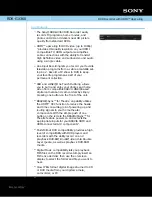Summary of Contents for VR-10
Page 5: ...TEAC VR 10 5 IMPORTANT SAFETY INSTRUCTIONS ...
Page 106: ...106 TEAC VR 10 Notes ...
Page 107: ...TEAC VR 10 107 Notes ...
Page 5: ...TEAC VR 10 5 IMPORTANT SAFETY INSTRUCTIONS ...
Page 106: ...106 TEAC VR 10 Notes ...
Page 107: ...TEAC VR 10 107 Notes ...