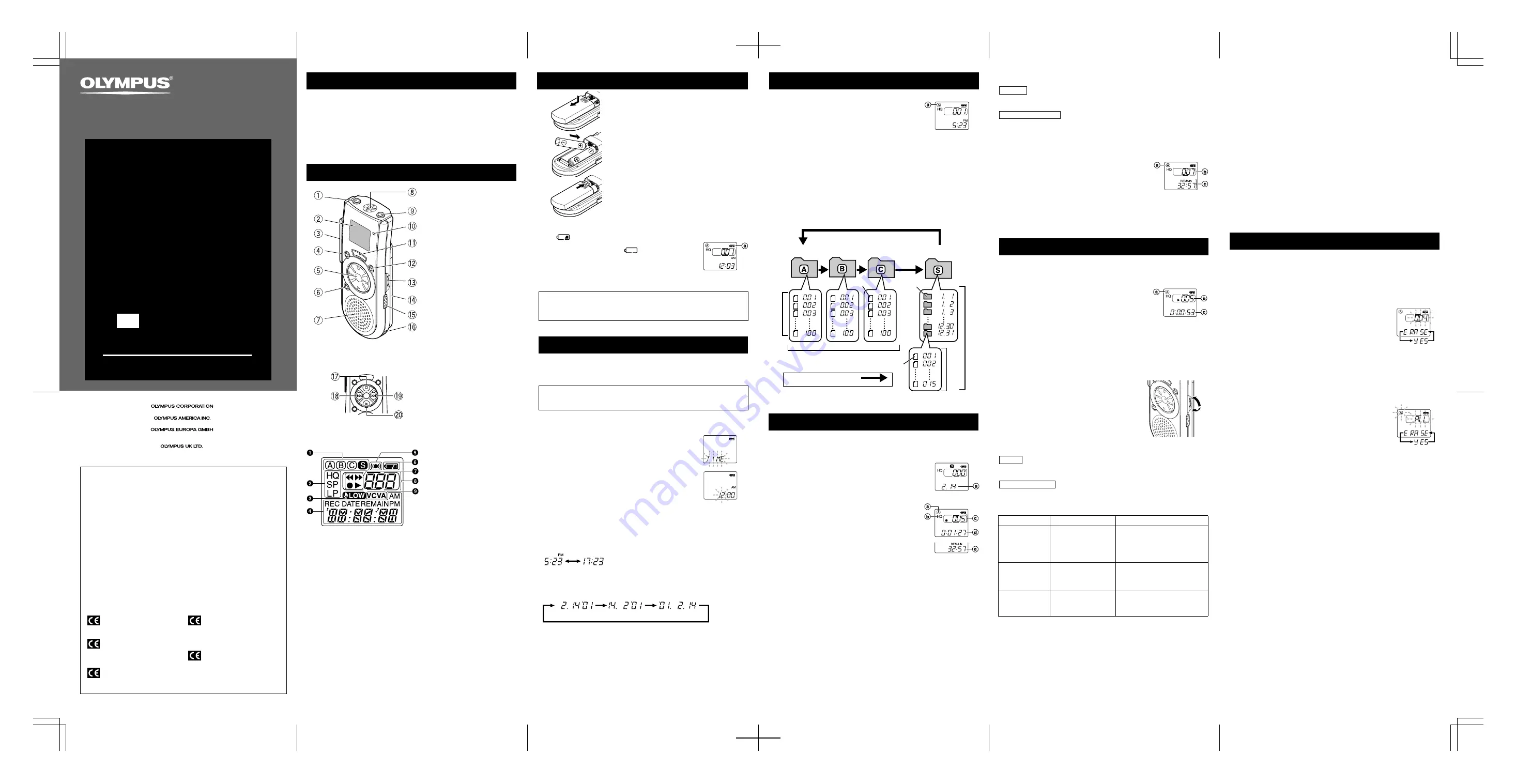
Setting Time/Date (TIME)
If you have set the time and date, information as to when a sound file was recorded
is stored automatically with that file.
The time and date must be set to enable management of files in folder S, for the
alarm playback function, and for the scheduled alarm playback function.
When you install batteries for the first time or each time you replace the batteries,
the hour indication will flash. In such a case, be sure to set the time and date by
following steps 4 through 6 described below.
1
Press and hold the MENU/FOLDER button for
1 second or longer
.
2
Press the
9
/+ or
0
/– button until “TIME” flashes
on the display.
3
Press the PLAY button.
The hour indicator flashes.
4
Press the
9
/+ or
0
/– button to set the hour.
5
Press the PLAY button to accept the hour.
The minute indicator flashes.
Repeat steps 4 and 5 to continue to set the minute, year,
month and date in the same way.
6
After setting the date, press the STOP button.
This completes the time/date setup procedure.
• You can switch the time indication between the 12-hour system and the 24-hour
system by pressing the DISPLAY button while you are setting the hour or minute.
(Example: 5:23 P.M.)
(Initial setting)
• You can change the order of the date indication by pressing the DISPLAY button
while you are setting the year, month, or day.
(Example: February 14, 2001)
• Each time you press the DISPLAY button while the recorder is stopped, the display
changes as follows (with folder A, B or C selected):
Time
→
Remaining recording time
→
Date
→
Time . . .
The selected indication appears on the display each time the recorder is stopped.
Notes
• If you leave the recorder untouched for 3 minutes or longer before pressing the STOP button
in step 6, Setup mode will be canceled, and any time/date settings you made will be canceled.
• If you press the STOP button during setup, time/date setup is canceled.
a
Current folder
a
Date to record
a
Folder
b
Current recording
mode
c
Current file number
d
Recording time
e
Remaining
recording time
a
Battery indicator
a
Current folder
b
Total number of
files recorded in
the current folder
c
Remaining
recording time
a
Current folder
b
Current file number
c
Playing time
**
MIN
MAX
1
Earphone jack (EAR)
2
Display (LCD panel)
3
Clip
4
DISPLAY button
5
Jogdial
6
ERASE button
7
Built-in speaker
8
Microphone
9
Microphone jack (MIC)
0
Recording/playing lamp
(VN-3600/1800 only)
Recording lamp (VN-900)
!
REC (Record) button
@
MENU/FOLDER button
#
VOLUME control
$
Battery cover
%
Hold switch
^
Strap holes (Strap not included)
Replacing Batteries
When
appears on the display, replace the batteries as
soon as possible. Size-AAA alkaline batteries are recommended.
When the batteries are depleted,
appears on the display,
and the recorder shuts off.
It is recommended to set the HOLD switch to the HOLD position
before you replace batteries to maintain the current settings
(time/date, etc.). For your convenience,the recorder also logs
the current settings in nonvolatile memory at hourly intervals.
Inserting Batteries
1
Lightly press down on the arrow and
slide the battery cover open.
2
Insert two size-AAA alkaline batteries,
observing the correct polarity.
3
Close the battery cover completely.
Time/Date screen appears. The hour
indicator flashes, indicating the start of the
Time/Date setup process. (See “Setting
Time/Date” for details)
Notes on the Folders
The recorder has four folders: A, B, C, and S.
To switch between folders, press the MENU/FOLDER button
while the recorder is stopped.
Each time you press the MENU/FOLDER button, the display
changes as follows:
A
→
B
→
C
→
S
→
A . . .
• Folders A, B, and C
Each recorded file is stored in a folder. Using folders to classify files makes it
convenient to find files you want to access later.
• Folder S
This folder has date subfolders
*
from January 1 to December 31. Up to 15 files
can be stored in each date subfolder, a useful feature for schedule management
by storing a certain day's schedule for future reference.
To switch between date subfolders, select the S folder, then press the
9
/+ or
0
/– button while the recorder is stopped.
Up to a total of 100 files can be recorded in folder S.
*
There is one subfolder for each day of the year.
Recording (REC)
New recordings are saved as the last file in the folder. For example, if you have
eight recordings in the Folder A, and you press REC, the new recording will be
recording number nine.
1
Press the MENU/FOLDER button to select the desired
folder (A, B, C or S).
When you select folder S, the current date subfolder
appears on the display.
If you select folder A, B, or C, go to step 3.
2
If you select folder S, press the
9
/+ or
0
/– button to select the desired date subfolder.
3
Set the recording mode (see “Recording Modes”).
4
Set the microphone sensitivity (see “Microphone
Sensitivity”).
5
Press the REC button to start recording.
The Recording/playing lamp lights, and recording
starts.
• If the recorder is placed directly on a table when recording a
meeting, it tends to pick up table vibrations. Put a notebook or
other item between the table and the recorder for clearer
recording.
• The Record/Play display lamp will turn red while recording.
Each time you press the DISPLAY button, the display switches between current recording
time and remaining recording time.
6
To stop recording, press the STOP button.
Notes
• When the remaining recording time becomes 5 minutes or less, the display changes to remaining
recording time automatically.
• Even if you press the DISPLAY button, the display will not change to current recording time if
the remaining recording time is 5 minutes or less.
• When remaining recording time falls to 1 minute or less, the Recording/playing lamp flashes.
• If “FULL” appears on the display, you cannot record in the selected folder. In such a case,
erase unnecessary files (see “Erasing from folder A, B or C” or “Erasing from folder S”).
• There is one subfolder for each day of the year.
• Fast playback is approximately 30% faster than normal playback.
• When fast playback of a file is over, the recorder will play back the next file at
normal speed. If you once press the STOP button and start playback again, the
recorder will play back files in normal speed as well.
• No sound is heard from the built-in speaker during fast forwarding or rewinding.
• The end of the file is located by pressing and holding the
9
button during fast
forwarding. The recorder will pause at the end of the file. If you do not release the
9
button, the recorder will continue fast forward.
• The beginning of the file is located by pressing and holding the
0
button during
rewinding. The recorder will pause at the beginning of the file. If you do not release
the
0
button, the recorder will continue rewinding.
To Pause Recording
To pause
Press the REC button during recording.
,
“PAUSE” appears on the display and
the Recording/playing lamp flashes.
To resume recording
Press the REC button again.
,
Recording will resume at the point of interruption.
Note
The recorder will enter Stop mode if it has been left paused for 10 minutes or longer.
To check the remaining recording time
Press the DISPLAY button while the recorder is stopped.
To check the total number of files recorded
in the folder
Press and hold the STOP button while the recorder is
stopped. The total number of files recorded in the folder
appears on the display.
Playing Back (PLAY)
1
Press the MENU/FOLDER button to select the desired folder (A, B, C or
S).
2
Press the
9
/+ or
0
/– button to select the file
to play back.
If you select folder S, select the desired date
subfolder.
*
*
When you select the desired date subfolder, it is useful to
press and hold the
9
/+ or
0
/– button for 1 second or
longer. The recorder locates the next date subfolder that
contains recorded files.
3
Press the PLAY button to start playback.
The playing time
**
appears on the display.
**
Each time you press the DISPLAY button during playback, the display changes as follows:
Playing time
→
Remaining playing time
→
Recording date of the file
→
Recording time of
the file
→
Playing time . . .
4
Use the VOLUME control to adjust the volume to
your liking.
The Record/Play display lamp will turn green while
playing back (VN-1800/3600 only).
Note
When you play back a file in the date subfolder without choosing a
specified file, the recorder will play back all the files in the selected
date subfolder from filename “001”. When you play back a file
immediately after recording the file, only the most recently recorded
file will be played back.
Canceling Playback
To stop
Press the STOP button.
,
The recorder stops in the middle of the file being
played.
To resume playback
Press the PLAY button again.
,
Playback will resume at the point of
interruption.
Locating the beginning of the file
Press the
9
/+ or
0
/– button in Stop mode,
*
playback mode, or fast
playback mode.
Each time you press the
9
/+ or
0
/– button, the recorder will locate the beginning
of the next or previous file.
*
When folder S is selected, you cannot locate the beginning of the file in Stop mode.
Notes
• Even if you press the
9
/+ or
0
/– button during playback or fast playback, the recorder
will continue playback in the same playback mode.
• When you select folder A, B or C you can locate the beginning of each file continuously by
pressing and holding the
9
/+ or
0
/– button while in Stop mode. During operation, “SKIP”
flashes on the display.
Erasing from Folder
A
,
B
or
C
You can easily erase unnecessary files. Sequential file numbers are reassigned
automatically.
Erasing One File at a Time
1
Press the MENU/FOLDER button to select folder A, B, or C.
2
Press the
9
/+ or
0
/– button to select the file to be erased.
3
Press the ERASE button.
The file number flashes, then alternatively “ERASE” and
“YES” appear on the display for 8 seconds.
4
Press the ERASE button again.
The file is erased.
You can erase a file while you are playing it back.
Note
If you leave the recorder untouched for 8 seconds or longer before you press the ERASE button
in step 4, Erase mode will be canceled, and the recorder will enter Stop mode.
Erase All Files from a Folder
1
Press the MENU/FOLDER button to select the folder from which you
want to erase all files.
2
Press and hold the ERASE button for
2 seconds or
longer
.
The folder name and “ALL” flash, then alternatively
“ERASE” and “YES” appear on the display for 8 seconds.
3
Press the ERASE button again.
All files in the selected folder are erased simultaneously.
Note
If you leave the recorder untouched for 8 seconds or longer before you press the ERASE button
in step 3, Erase mode will be canceled, and the recorder will enter Stop mode.
Folder B
Press the MENU/FOLDER
button
Folder A
File
Folder S (schedule)
Date subfolder
File
Folder C
Maximum of 100 files in folder S.
Maximum of 100 files in each folder
Total of 300 files
Maximum
of 15 files
Maximum of 100 files
Listening with earphones (You can use any standard
3.5mm monaural earphone or headphone )
You can listen to files by connecting earphones to the earphone jack.
• If an earphone is connected, the speaker doesn't emit sound. Sound will be played back
monaurally.
Note
Do not turn the volume up very high when listening through earphones. Doing so may cause
poor sound quality and can impair hearing.
Display (LCD Panel)
Standby Mode and Display Shut Off
If the recorder is stopped or paused for 60 minutes or longer during recording or
playing, it goes into Standby (power-save) mode, and the display shuts off. To exit
Standby mode and turn on the display, press any button.
Playback Functions
Operation
How to cancel
If you press the PLAY button again,
the recorder will resume normal
playback.
Fast Playback
(F-PLAY)
Fast Forward
(
8
)
Rewind
(
7
)
Press and hold the
0
button while playing a
file.
Press and hold the
9
button while playing a
file.
When you release the
9
button,
the recorder will resume normal
playback.
When you release the
0
button,
the recorder will resume normal
playback.
Press and hold the PLAY
button for 1 second or
longer in Stop mode or
while playing a file.
Identification of Parts
Main Features
• The VN-900/1800/3600 has three recording modes: HQ (High Quality) mode, SP
(Standard Playback) mode, and LP (Long Playback) mode.
• The Variable Control Voice Actuator (VCVA) reduces memory usage by pausing
recording when it senses silence.
• Four folders, each of which can contain a maximum of 100 recorded messages.
• Jogdial layout and liquid crystal display enable easy operation.
E2-2821-03
Shinjuku Monolith, 3-1 Nishi-Shinjuku 2-chome, Shinjuku-ku, Tokyo 163-0914, Japan. Tel. 03-3340-2111
Two Corporate Center Drive, Melville, NY 11747-3157, U.S.A. Tel. 1-800-622-6372
(Premises/Goods delivery) Wendenstrasse 14-18, 20097 Hamburg, Germany. Tel. 040-237730
(Letters) Postfach 10 49 08. 20034 Hamburg. Germany.
2-8 Honduras Street, London EC1Y 0TX, United Kingdom, Tel. 020-7253-2772
http://www.olympus.com
Il marchio “CE” indica che questo
prodotto è conforme alle norme della
comunità europea per quanto
riguarda la sicurezza, la salute,
l’ambiente e la protezione del
consumatore.
La marca “CE” indica que este
producto se encuentra de
conformidad con las exigencias
europeas sobre seguridad, salud,
medio ambiente y protección al
consumidor.
1
Folder indicator
2
Recording mode indicator
3
Microphone sensitivity display
(LOW)
4
Current time/date, recording time/
date (REC DATE), elapsed
recording time, remaining
recording time (REMAIN), menu
display, etc.
5
Alarm indicator
6
Battery indicator
7
7
Rewind indicator,
8
Fast Forward indicator,
s
Record indicator,
`
Play
indicator
8
File number indicator
9
VCVA (Variable Control Voice
Actuator) indicator
&
STOP button
*
0
(Rewind) /– button
(
9
(Fast Forward) /+ button
)
PLAY button
Jogdial
USA RFI
This equipment has been tested and found to comply with the limits for a Class B digital
device, pursuant to part 15 of the FCC Rules. These limits are designed to provide rea-
sonable protection against harmful interference in a residential installation. This equip-
ment generates, uses and can radiate radio frequency energy and, if not installed and
used in accordance with the instructions, may cause harmful interference to radio com-
munications. However, there is no guarantee that interference will not occur in a particular
installation. If this equipment does cause harmful interference to radio or television recep-
tion, which can be determined by turning the equipment off and on, the user is encour-
aged to try to correct the interference by one or more of the following measures:
• Reorient or relocate the receiving antenna.
• Increase the separation between the equipment and receiver.
• Connect the equipment into an outlet on a circuit different from that to which the
receiver is connected.
• Consult the dealer or an experienced radio/TV technician for help.
Canadian RFI
This digital apparatus does not exceed the Class B limits for radio noise emissions
from digital apparatus as set out in the Radio Interference Regulations of the Cana-
dian Department of Communications.
Cet
apparail numerique ne depasse pas limits de Categorie B pour les emissions de
gruit radio emanant d’appareils numeriques, tel que prevu dans les Reglements sur
l’Interference Radio du Department Canadian des Communications.
“CE” mark indicates that this product
complies with the European
requirements for safety, health,
environment and customer protection.
L’indication “CE” signfie que ce
produit est conforme aux exigences
concemant la sécurité, la santé,
l’environnement et la protection du
consommateur.
Das „CE“ Zeichen bestätigt die
übereinstimmug mit den Europäischen
Bestimmungen für Betriebssicherheit
und Umweltschutz.
(Initial setting)
DIGITAL VOICE
RECORDER
VN-900
VN-1800
VN-3600
EN
INSTRUCTIONS
Please read these instructions for information about using
the product correctly and safely.
Keep the instructions handy for future reference.
To ensure successful recordings, we recommend that
you test the record function and volume before use.
VN3600 2003.11.17 BZ2821 INST E
3
AP0311
An optional Ni-MH Rechargeable Battery from Olympus can be used for the
recorder. However, the battery level may not be indicated correctly when the
Ni-MH Rechargeabel battery is used.


