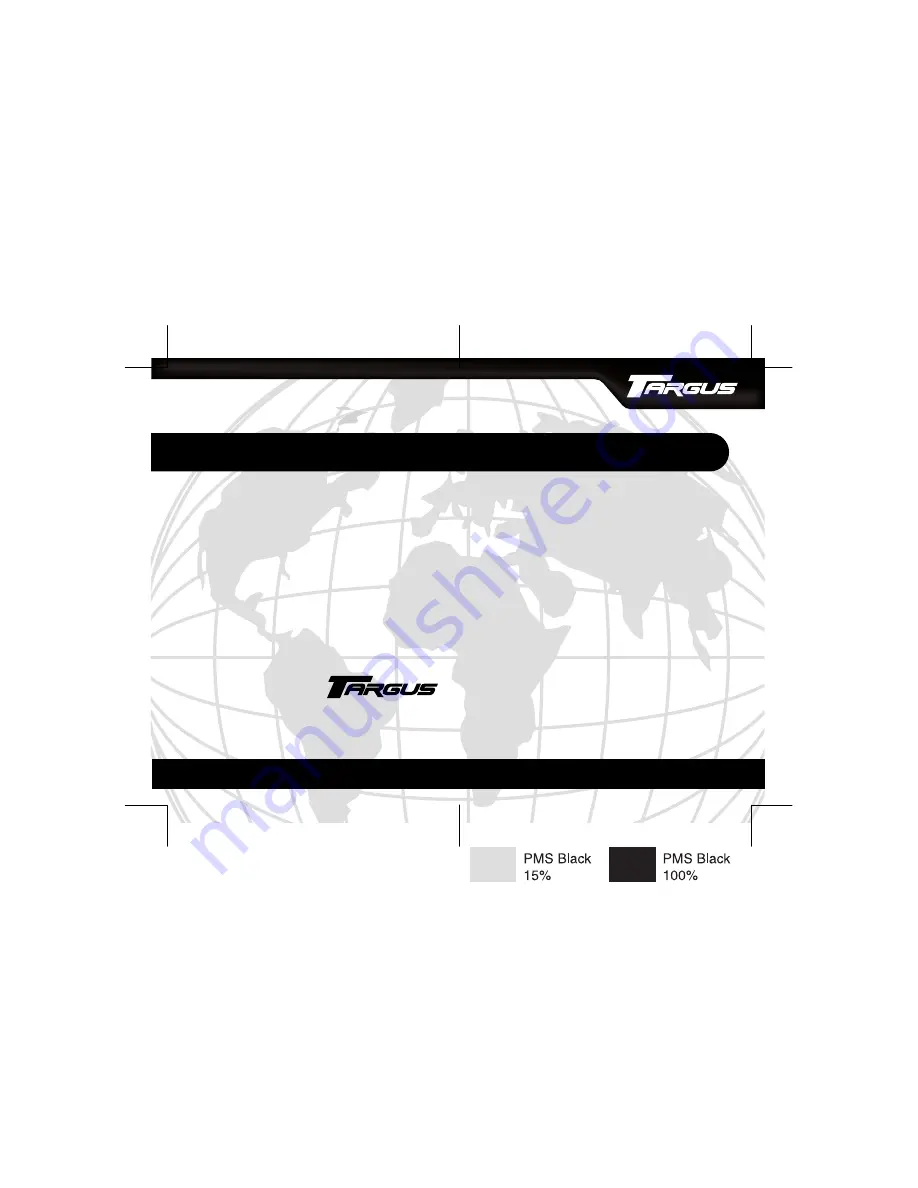
B
RUSSELS
H
ANNOVER
B
ARCELONA
T
OKYO
M
ILAN
A
MSTERDAM
S
INGAPORE
L
ONDON
P
ARIS
N
EW
Y
ORK
L
OS
A
NGELES
T
ORONTO
H
ONG
K
ONG
S
YDNEY
Targus Wireless
Multimedia Presenter
USER’S GUIDE
Making Your Mobile Life Easier.
®
Making Your Mobile Life Easier.
®
Visit our Web site at: www.targus.com
Features and specifications are subject to change without notice.
©
2004 Targus Group International and Targus Inc.
400-0170-001A


































