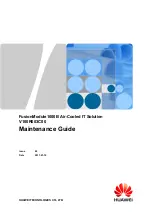1
RTR500BW RTR-600
Setup Guide
Table of Contents
How the RTR500BW and RTR-600 Series are Used Together .......................................... 2
Getting Ready ..................................................................................................2
Installing the Software ......................................................................................................... 2
Base Unit Settings:
Using RTR500BW for Windows ......................................................................3
Making Initial Settings for the Base Unit ........................................................................... 3
Making Network Settings .................................................................................................... 3
Registering Remote Units .................................................................................................... 4
Installing the Device ............................................................................................................. 5
Registering a Base Unit to T&D WebStorage Service .................................7
Remote Unit Settings: Using RTR-600 Settings Utility ................................8
Making Clock and Operational Settings............................................................................. 8
Preparing Item and User Tables for Work Groups ........................................................... 9
Creating Work Group Tables ............................................................................................... 10
Sending Settings to the Remote Unit ................................................................................. 11
Data Management and Operation ................................................................12
Check Data sent to T&D WebStorage Service ................................................................... 12
Manage Data on PC .............................................................................................................. 13
RTR500BW Specifications
...............................................................................15
tandd.com
2021. 02 16504390055 (8th Edition)
© Copyright T&D Corporation. All rights reserved.