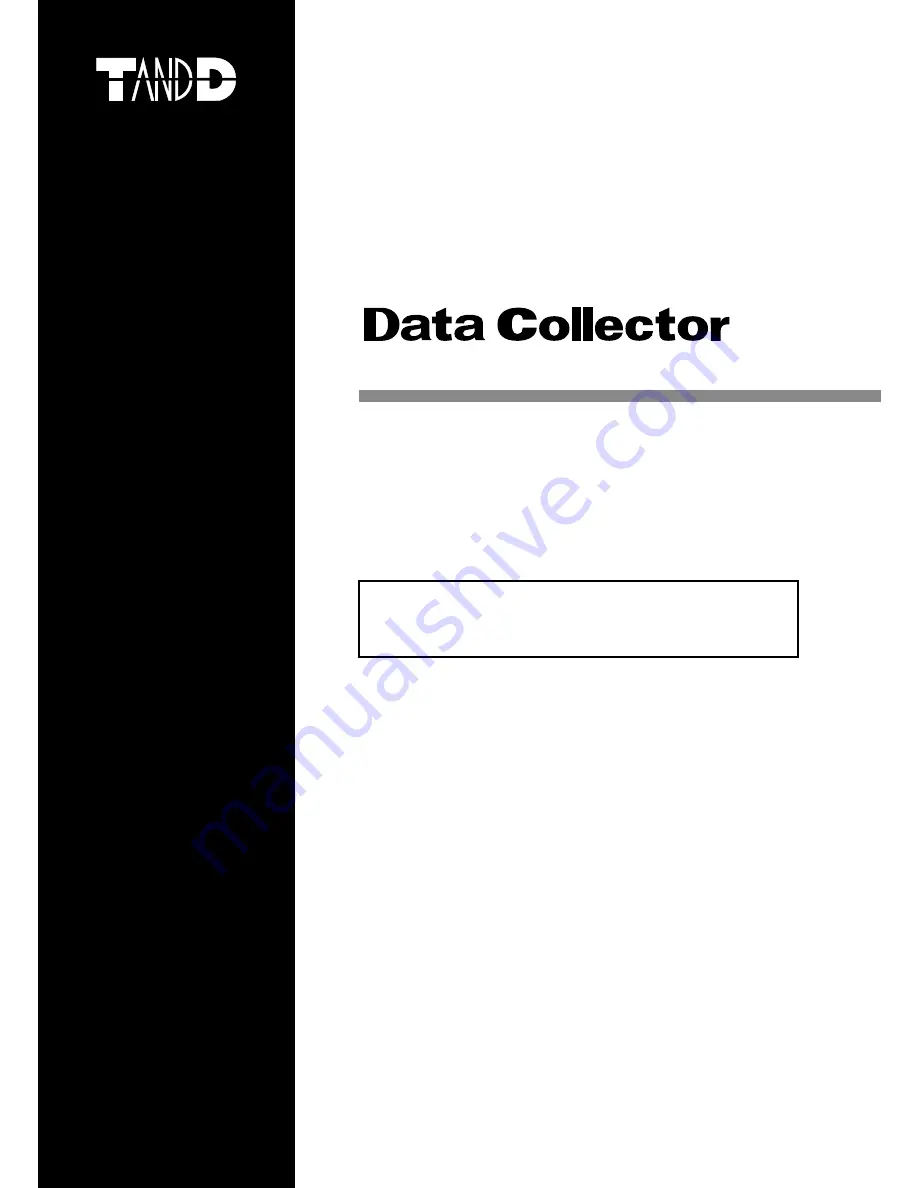
© Copyright T&D Corporation. All rights reserved.
2010.11
RTR-500DC
Introductory Manual
Thank you for purchasing our product. This
manual explains in brief how to get an RTR-
500DC unit ready for use and how to install the
software.
Details about how to use the software "RTR-
500DC for Windows" and its functions can be
found in the software "Operation Guide (Help)".


































