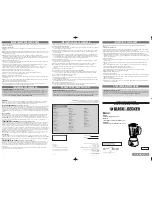Summary of Contents for DevicePort Series
Page 14: ...13 2 port Model DB9M Type ...
Page 15: ...14 4 port Model DB9M Type ...
Page 18: ...17 4 port Model DB9M Type ...
Page 14: ...13 2 port Model DB9M Type ...
Page 15: ...14 4 port Model DB9M Type ...
Page 18: ...17 4 port Model DB9M Type ...