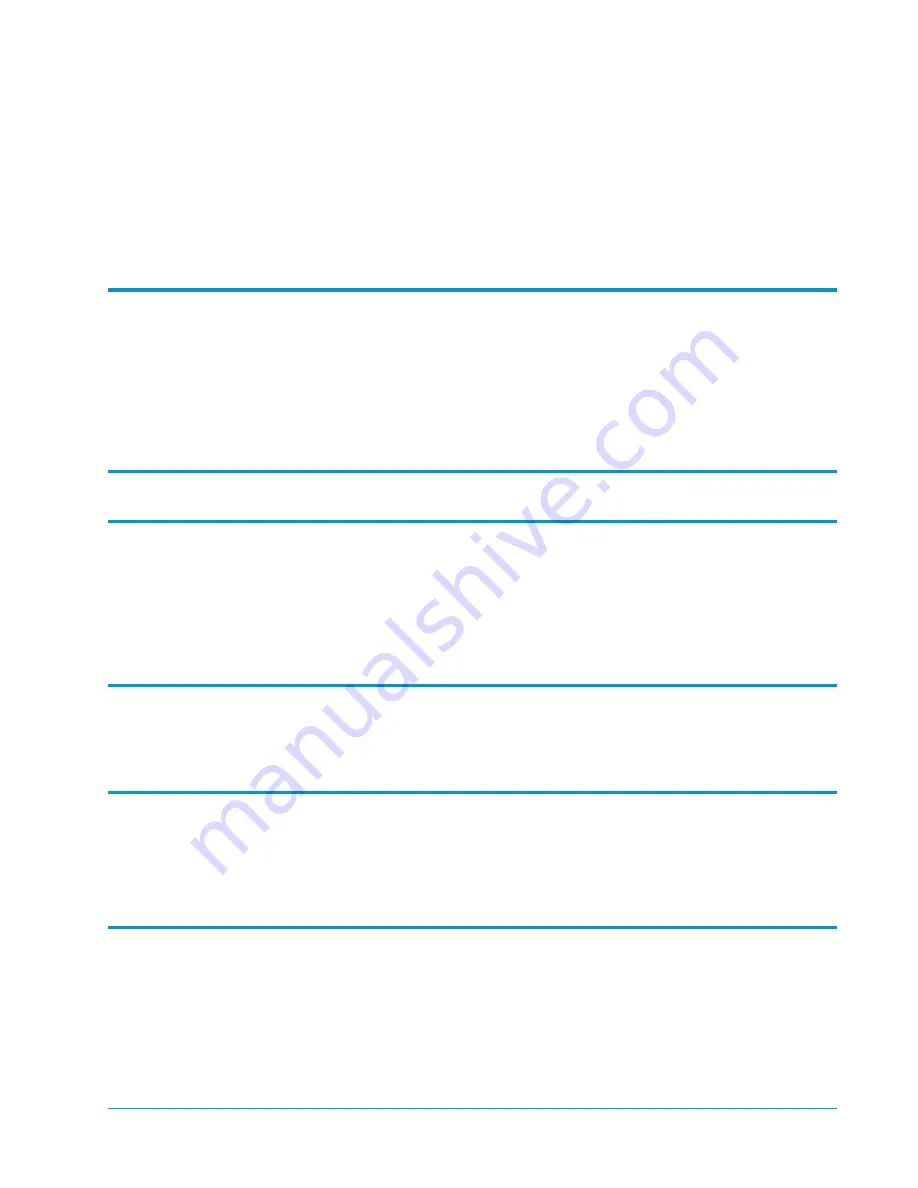
Document 6423015-01, Ver. 1, Rel. 0, June 2002
1
Sun StorEdge L25 Tape Library
and Sun StorEdge L100 Tape Library
Installation Guide
Space Requirements ......................................................................................3
Cooling Considerations................................................................................4
Environmental Requirements......................................................................5
Power and Grounding..................................................................................5
Installing a Desktop or Deskside Library
Installing a Rack Mount Library
Determining the Position of the Shelves in the Rack ...............................7
Installing the Rack Mount Shelves..............................................................8
Installing the Library in the Rack..............................................................15
Installing Drives in the Library
Installing Tape Drives in an L25 ...............................................................18
Installing Tape Drives in an L100 .............................................................19
TM
TM

































